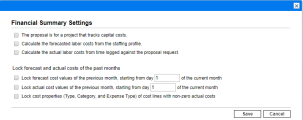Configure financial summary settings
This section provide details on how to configure financial summary settings for proposals, projects, assets, and programs. The settings include cost capitalization, automatic calculations (roll-ups) of forecast and actual costs, and the locking of forecast and actual costs of the past months. The settings are different for different entity types.
In this topic:
- Configure proposal financial summary settings
- Configure project financial summary settings
- Configure asset financial summary settings
- Configure program financial summary settings
Configure proposal financial summary settings
To specify the financial summary settings for a proposal:
-
Open the proposal financial summary.
-
In the financial summary, click More > Financial Summary Settings.
-
Specify the financial summary settings as needed, based on the following descriptions, and then click Save.
Configure project financial summary settings
Project financial summary settings are read-only in the Financial Summary Settings window. You can only configure the financial summary settings of a project in the Project Settings page > Cost and Effort policy > Financial Management section.
For details, see Financial Management settings.
Configure asset financial summary settings
To specify the financial summary settings for an asset:
-
Open the asset financial summary.
-
Inn the financial summary, click More > Financial Summary Settings.
-
Specify the financial summary settings as needed, based on the following descriptions, and then click Save.
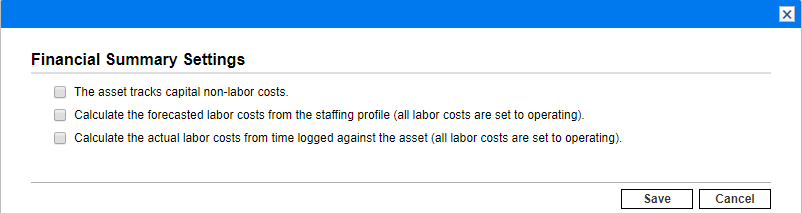
Option Description The asset tracks capital non-lobor costs Specifies whether the asset tracks capitalized non-labor costs.
If this option is not selected, an Expense Type (Operating or Capital) cannot be specified when adding a non-labor cost line to the asset's financial summary—all expenses are operating expenses.
Calculate the forecasted costs from the staffing profile (all labor costs are set to operating) Specifies whether forecasted labor costs on the financial summary are to be calculated (rolled up) from the staffing profile attached to the asset.
(When a project becomes an asset, the staffing profile of the project is not copied to or shared with the asset; if the asset requires a staffing profile, create a new staffing profile for the asset.)
If this option is selected, separate, non-editable forecast lines are automatically created in the financial summary to reflect the staffing profile estimates, including promised allocations. All forecasted labor costs are operating, not capitalized costs.
Calculate the actual labor costs from time logged against the asset (all labor costs are set to operating) Specifies whether actual labor costs on the financial summary are to be calculated (rolled up) from time logged on time sheets against the asset.
If this option is selected, the financial summary operates as follows:
-
Separate, non-editable cost lines are automatically created in the financial summary to reflect the actual labor costs on the time sheets.
-
Actual labor costs are all rolled up to the financial summary as operating costs, not capitalized costs, regardless of how labor costs are categorized on the time sheets.
-
Actual labor costs are categorized in the financial summary according to the resource's Cost Category. If Cost Category is not specified, the cost line shows the actual labor costs as Unspecified.
Lock forecast and actual cost of the past months
Note: The options in this section are available only when the feature "Lock Forecast and Actual Costs of Past Months" is turned on by your PPM administrator.
For details, see Lock forecast and actual cost of the past months.
-
Configure program financial summary settings
Program financial summary have settings to specify discount rate and to enable or disable cost capitalization.
To configure the financial summary settings for a program:
-
Open the program financial summary.
-
In the financial summary, click More > Financial Summary Settings.
-
Specify the financial summary settings as needed, based on the following descriptions, and then click Save.
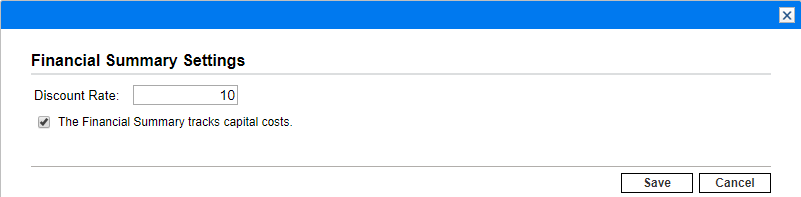
Option Description Discount Rate Specify the discount rate for the NPV calculation.
For details, see Net Present Value (NPV) a.
The Financial Summary tracks capital costs Enables or disables capitalization for cost manually added to the program financial summary.
This option does not control the capitalization of roll-up cost (cost that is rolled up from the program contents' financial summaries to the program financial summary). The capitalization of roll-up cost is controlled by the program contents' financial summary settings.
Lock forecast and actual cost of the past months
Note: The options in this section are available only when the feature "Lock Forecast and Actual Costs of Past Months" is turned on by your PPM administrator. They are read-only in the Financial Summary Settings window. You can only configure these options from the Program Settings page > Financial Management policy.
For details about these options, see Lock forecast and actual cost of the past months.