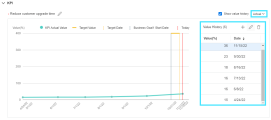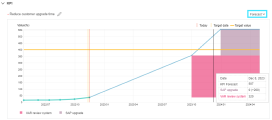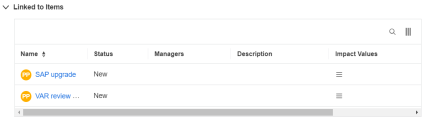Define and track business value
Business value is embodied by business goals and KPIs. Business goals are actionable and measurable items to actualize the portfolio strategic themes. They are measured and evaluated against KPIs.
In this topic:
- Add business goals
- Relate a business goal to a KPI
- Enter KPI actual values
- Track business goal performance
Add business goals
You can add up to 50 business goals to a portfolio.
To add a business goal:
-
Open the portfolio Strategy tab.
-
Click Strategic Themes & Business Goals, and click + > Add New > Business Goal.
If your portfolio has inherited business goals from its portfolio type, these business goals are listed in this page, grouped by the strategic themes with which the business goals are aligned.
-
In the Add Business Goal page, complete the business goal general information.
- In the KPI section, relate the business goal to a KPI to evaluate the business goal. For details, see Relate a business goal to a KPI.
- Click Add to add the business goal or Add & Another to continue adding another.
Relate a business goal to a KPI
To evaluate a business goal, you first relate it to a KPI. You can relate the business goal to a shared KPI or a private KPI. One business goal can be related to one KPI only.
- Note:
- We recommend you relate the business goal to an active KPI, as draft KPIs may not be updated regularly.
- If your business goal is related to a parent business goal, the KPI related to the parent business goal is inherited by the business goal and cannot be edited.
Relate a business goal to a KPI
Relate a business goal to a shared or private KPI. You can also relate the business goal to a different KPI.
| Action | Details |
|---|---|
| Relate a business goal to a shared KPI |
To relate a business goal to a shared KPI:
|
| Relate a business goal to a private KPI |
To relate a business goal to a KPI that can be used by only the current business goal:
|
| Relate a business goal to a different KPI |
To relate a business goal to a different KPI:
|
A shared KPI can be used by all portfolio business goals.
To create a shared KPI:
-
Prerequisite: To edit or create KPIs, you must have the Manage KPIs access grant.
- From the PPM menu, select Open > Administration > Portfolio Management > Manage Shared KPIs.
- In the Shared KPIs Management page, click +Add.
-
In the Add Shared KPI window, complete the shared KPI information as described in the table below:
-
Click Add to add the shared KPI or Add & Another to continue adding another.
Enter KPI actual values
You enter KPI actual values for a business goal regularly to track the performance of the business goal.
For example, if your portfolio has a business goal "Reach 20M revenue by the end of Q1 2020", you may want to record the actual revenue at the end of each month for the past periods.
If the business goal is measured by a private KPI
To enter actual values for a private KPI:
- Open the business goal details page.
-
In the KPI section, click the Add + button beside Value History.
Tip: If the Value History section is not available, click the Show value history check box to display the section.
- In the Add Value window, enter the actual value and date.
- Click Add to add the value or Add & Another to continue adding another value.
If the business goal is measured by a shared KPI
To enter actual values for a shared KPI:
- Prerequisite: To edit shared KPIs, you must have the Manage KPIs access grant.
- From the PPM menu, click Open > Administration > Portfolio Management > Manage KPIs.
- Click the target KPI link.
- In the KPI details page, Value section, click the Add + button beside Value History.
- In the Add Value window, enter the actual value and date.
- Click Add to add the value or Add & Another to continue adding another value.
Note: PPM also supports synchronizing KPI actual values from other systems. For information about how to automatically synchronize KPI actual values, see the development guide in https://github.com/HPSoftware/ppm-agileSDK-home/wiki.
Track business goal performance
You track the performance of business goals to see whether they are going in the right direction, and to forecast whether you can achieve the goals by the target dates.
You can view the business goal performance from either the business goals list, or the business goal details page.
From the business goals list
To view business performance from the business goals list, on the portfolio Strategy tab, click Strategic Themes & Business Goals.
All of the portfolio's business goals are grouped by the strategic themes with which the business goals are aligned. Business goals that are not aligned with any strategic theme are listed under the <No strategic theme> group.
The business goals list provides you with the following information:
| Field | Description |
|---|---|
| Name |
The name link of the business goal. You can click the name link to open the business goal details page. |
| Status |
The status of the business goal, which includes the following information:
|
| Progress |
The performance of the business goal during the past periods, based on the KPI values. The chart displays all the actual KPI values entered for the past periods. If there are more than seven KPI values, only the last seven values are displayed. |
| Owner | The owner of the business goal. |
| Contributors |
The number of initiatives that have added impacts on the business goal's related KPI. If the business goal has child business goals, it also includes the initiatives that have added impacts on the KPIs related to those child business goals. You can view which initiatives have added KPI impacts from the business goal details page. For details, see View KPI contributors. |
From the business goal's details page
To view the business goal performance from the business goal's details page:
-
In the portfolio Strategy tab, click Strategic Themes & Business Goals.
-
Click a business goal to open its details page and then go to the KPI section.
The KPI section provides the following KPI charts for you to track the performance of the business goal:
| Chart | Description |
|---|---|
|
KPI actual value |
The KPI actual value chart illustrates how the business goal performs in the past periods, based on the actual KPI values. In this chart you can:
To view the KPI actual value chart, from the drop-down list in the upper-right corner of the KPI section, select Actual. |
|
KPI forecasting |
The KPI forecasting chart helps you make reasonable forecasting about business value. For details, see KPIs forecasting. To view the KPI forecasting chart, from the drop-down list in the upper-right corner of the KPI section, select Forecast. |
To view which initiatives have added impacts on a KPI related to a business goal, from the business goal details page, click the Linked to Items section.
If a business goal has child business goals, this section also includes the initiatives that have added impacts on the KPIs related to those child business goals.
- To view the impact value an initiative has added on the KPI, hover over the Impact Values column of the initiative.
- To view the initiative details, click the initiative name link to open its details page.
 See also:
See also:






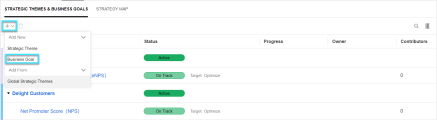

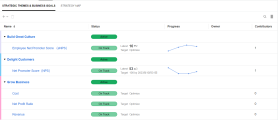
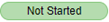 The current status of the business goal.
The current status of the business goal. The latest KPI value for the business goal.
The latest KPI value for the business goal.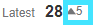 /
/  The increased or decreased value as compared with the previous KPI value.
The increased or decreased value as compared with the previous KPI value.  The target of the business goal. If the target is a value, the value and the target date are displayed.
The target of the business goal. If the target is a value, the value and the target date are displayed.