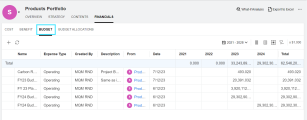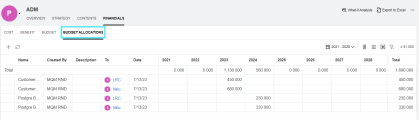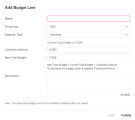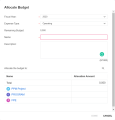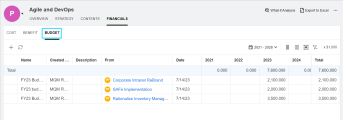Portfolio budget
Portfolio managers can manage portfolio budget under different budgeting strategies.
Overview of portfolio budget
The budgeting strategy adopted by the portfolio determines which tabs are available in the portfolio's Financials tab and how portfolio managers can manage the portfolio budget. For details, see Portfolio budgeting strategy.
| Budgeting strategy | Tabs available in portfolio financials | How to manage budget |
|---|---|---|
| Top-down budgeting |
|
Portfolio managers can:
|
| Bottom-up budgeting |
Budget. Lists budget:
|
Portfolio managers can update the portfolio budget from the Budget tab. |
To view, update, or allocate a portfolio's budget, you need proper access rights and access grants. For details, see Portfolio financials permissions.
Top-down budgeting: view, update, and allocate portfolio budget
When the portfolio adopts a top-down budgeting strategy, you can update the budget for the portfolio and allocate the portfolio budget to its contents.
View portfolio budget
To view portfolio budget details:
- Open the Financials tab of the portfolio.
-
To view the details of budget added at the portfolio level and received from the parent portfolio, click the Budget tab.
-
To view the details of budget allocated to portfolio contents, click the Budget Allocations tab.
-
To view budget details for a specific year range, click
 to select the year range.
to select the year range. Note: The range of fiscal years available for selection are decided by the NUMBER_OF_FUTURE_YEARS_TO_SHOW_ON_FINANCIAL_SUMMARY and NUMBER_OF_PAST_YEARS_TO_SHOW_ON_FINANCIAL_SUMMARY parameters. For details, see Server parameters.
- You can filter, group, and sort the budget. For details, see Financials UI elements.
-
To update budget for a portfolio:
- Open the Financials tab of the portfolio.
- Click the Budget tab and click the Add Budget Line button
 .
. -
Complete the fields in the Add Budget Line window.
You can enter either a Correction Amount or a New Total Budget and the system will compute the other.
Note: If the parameters BUDGET_IN_WHOLE_DOLLARS and BUDGET_IN_THOUSAND_SHOW_DECIMAL are both set to
false, you cannot enter decimals in the Correction Amount or the New Total Budget field. That is, you can only provide an amount by integral multiple of 1000. For details, see Configure numeric display. - Click Done.
Allocate portfolio budget to portfolio contents
To allocate portfolio budget to portfolio contents:
- Open the portfolio's Financials tab.
-
Click the Budget Allocations tab and click the Allocate Budget button
 .
. -
In the Allocate Budget window, provide values for the Fiscal Year, Expense Type, Name, and Description fields.
Note: The Expense Type field appears only if cost capitalization is enabled. For details, see The financial information tracks capital costs.
-
In the Allocate the budget to section, enter a budget allocation in the Allocation Amount field of the corresponding portfolio content. You can allocate the budget to one or more portfolio contents.
Be aware of the remaining portfolio budget per fiscal year. You cannot allocate more than the budget limit.
Note: If the parameters BUDGET_IN_WHOLE_DOLLARS and BUDGET_IN_THOUSAND_SHOW_DECIMAL are both set to
false, you cannot enter decimals in the Allocation Amount field. That is, you can only provide an amount by integral multiple of 1000. For details, see Configure numeric display. - Click Done.
Bottom-up budgeting: view and update portfolio budget
When the portfolio adopts a bottom-up budgeting strategy, you can update the budget for the portfolio, and budgets of the portfolio contents are rolled up to the portfolio, becoming part of the portfolio budget.
View portfolio budget
To view portfolio budget details:
- Open the portfolio and go to the Financials tab.
-
Click the Budget tab.
The Budget tab displays budget rolled up from portfolio contents, added at the portfolio level, and received from the parent portfolio (if exists). The name of the budget line varies depending on where the budget comes from.
Budget line name Where the budget comes from The name provided when the budget is added Added at the portfolio level
Added at the portfolio content level and rolled up to the portfolio The name provided when the budget is allocated Received from parent portfolio Rollup Rolled up from a subportfolio's contents Program content's financial summary name
Rolled up from a program's contents To learn from which portfolio content the budget comes, see the From column.
To view budget details during a specific year range, click
 to select the year range.
to select the year range. Note: The range of fiscal years available for selection are decided by the NUMBER_OF_FUTURE_YEARS_TO_SHOW_ON_FINANCIAL_SUMMARY and NUMBER_OF_PAST_YEARS_TO_SHOW_ON_FINANCIAL_SUMMARY parameters. For details, see Server parameters.
You can filter, group, and sort the budget. For details, see Financials UI elements.
Update portfolio budget
 See also:
See also: