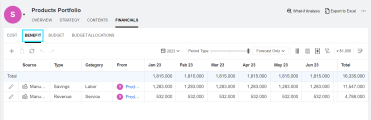Portfolio benefits
Portfolio managers can view, add, and edit a portfolio's benefits from Financials tab.
Note: The Financials tab is available only when it is enabled. For details, see Set up portfolio tabs.
In this topic:
- Overview of portfolio benefits
- View benefit line details
- Add benefit lines
- Edit or delete benefit lines
Overview of portfolio benefits
The benefits lines in a portfolio's Financials tab include the following:
| Benefit | Where the benefit comes from | Editable or not |
|---|---|---|
| Portfolio level benefit |
Benefit lines that are directly added in the portfolio's Financials tab. |
You can edit benefit lines that are added at the portfolio level. If a manually added benefit line includes forecasts only, you can delete the line. |
| Portfolio contents benefit |
Benefit lines that are synchronized from the financial summaries of all the items in the portfolio: subportfolios, programs, projects, proposals, and assets. |
You cannot edit or delete portfolio contents benefit lines. |
To view or edit the benefit lines, you need proper access rights and access grants. For details, see Portfolio financials permissions.
View benefit line details
You can view benefit line details for a selected fiscal year or a range of years.
To view portfolio benefit line details:
-
Open a portfolio and go to the Financials tab.
-
Select the Benefit tab.
By default, the benefit lines for the current fiscal year are displayed.
-
To view benefit lines for a different fiscal year, use the calendar button
 .
. -
To view benefit lines for a range of years, first set the Period Type to Year, then use the calendar button
 to select the range of years.
to select the range of years. Note: The fiscal years available for selection are decided by the following parameters:
- NUMBER_OF_FUTURE_YEARS_TO_SHOW_ON_FINANCIAL_SUMMARY
- NUMBER_OF_PAST_YEARS_TO_SHOW_ON_FINANCIAL_SUMMARY
For details, see Server parameters.
-
To configure the display of benefit lines:
-
By default, only the forecast benefits are displayed. You can use
 to show forecasts only, actuals only, or both forecasts and actuals.
to show forecasts only, actuals only, or both forecasts and actuals. -
By default, the user data fields for benefit lines are not displayed. You can use the Choose columns button
 to display these fields.
to display these fields. -
You can filter, group, and sort benefit lines. For details, see Financials UI elements.
Add benefit lines
You can manually add portfolio level benefit to a portfolio.
To manually add benefits to a portfolio:
-
Open the portfolio and go to the Financials tab.
-
Select the Benefit tab and click the Add Benefit Line button +.
-
In the Add Benefit Line window, specify the benefit properties and click Add to add the line or Add Another to open the Add Benefit Line window again to add another line. For details about benefit properties, see Benefit properties.
-
Enter forecast and actual values in the benefit line.
-
You can enter positive or negative amounts.
-
If you enter benefits in the Quarters time period, the benefit for a quarter is apportioned equally among the months in that quarter.
If Then The apportioned value is an integer Displayed as it is. The apportioned value is a decimal number - The numbers for the first two months are rounded down to the nearest integer.
-
The number for the last month = the number you entered for the quarter - sum of rounded numbers for the first two months. The resulting number is rounded up to the nearest integer.
It works the same way if you enter benefits in the Years time period.
-
You can use the keyboard shortcut to copy and paste values. For detail, see Editing shortcuts.
-
Edit or delete benefit lines
You can edit the benefit lines that are manually added for the portfolio. If a manually added benefit line includes forecasts only, you can delete the line.
To edit a benefit line:
-
Open a portfolio and go to the Financials tab.
-
Select the Benefit tab.
-
Select the benefit line, and edit its values, properties, or user data.
Note: You can only edit the benefit lines that you manually added for the portfolio.
Action Description Edit benefit values Update the numbers in the Forecast or Actual cells.
You can use keyboard shortcuts to copy and paste values. For details, see Editing shortcuts.
Edit benefit properties Double-click the corresponding property cell and update the properties. Edit user data Double-click the user data cell you want to edit and update the data.
Note: The user data fields are displayed only when they are selected.
-
Click anywhere on the page to save the changes.
To delete a benefit line:
-
Select the benefit line you want to delete.
You can only delete the benefit lines that are manually added for the portfolio and have no actual values.
-
Click Delete and then click Yes.
 See also:
See also: