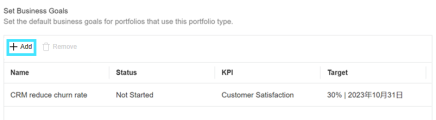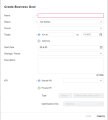Set strategic themes and business goals
You can set strategic themes and business goals for a portfolio type. A new portfolio by default uses the strategic themes and business goals inherited from its portfolio type.
Overview
Strategic themes and business goals defined for a portfolio type are used only by the new portfolios of the portfolio type.
- After creating a portfolio, if you change its portfolio type, the portfolio still uses the strategic themes and business goals inherited from the original portfolio type.
- If you update the strategic themes or business goals for a portfolio type, these changes apply only to the new portfolios of this portfolio type. These changes do not apply to the existing portfolios of this portfolio type.
Portfolio managers can edit or delete the strategic themes and business goals inherited from the portfolio type. For details, see Capture strategic alignment information and Define and track business value.
Note: The terms "Strategic Themes" and "Business Goals" may have different names in your organization. This occurs if the PPM admin renames “Strategic Themes” and "Business Goals" by updating the "PFM - Strategic Themes Labels" and "PFM - Business Goals Labels" validations. Changes will take effect on every PPM menu and label.
Set strategic themes and business goals
This section describes how to set strategic themes and business goals for a portfolio type.
To set strategic themes and business goals for a portfolio type:
-
Open the target portfolio type.
-
In the Tabs section, on the Strategy tab, click the settings icon
 .
.Note: The settings icon is available only when you select to display the Strategy tab in a portfolio. For details, see Set up portfolio tabs.
-
To set strategic themes for the portfolio type:
-
Prerequisite: The use of strategic themes is enabled (by setting the ENABLE_STRATEGIC_THEMES parameter to true).
-
In the Set Strategic Themes section, click Add.
- Provide the name, status, owner, and description for the strategic theme.
-
To help distinguish the strategic theme from others, select a color.
-
Click Done. The strategic theme is added in the Set Strategic Themes section.
- To edit a strategic theme, double-click the strategic theme in the Set Strategic Themes section and make the changes in the relevant fields.
- To adjust the ranking of a strategic theme, make sure the strategic themes are sorted by the ranking order, and then drag the strategic theme to the target place.
- Click Save.
-
-
To set business goals for the portfolio type:
-
In the Set Business Goals section, click Add.
-
Provide the general information for the business goal. For details, see Business goal general information.
-
Relate the business goal to a KPI to evaluate the business goal. You can relate the business goal to a shared KPI or a new private KPI.
Action Details Relate the business goal to a shared KPI In the KPI section, select Shared KPI and then select one KPI from the list.
Relate the business goal to a new private KPI To relate the business goal to a new private KPI:
- In the KPI section, select the Private KPI radio button.
- Provide the information for the KPI. For details, see KPI information.
- Click Done in the Create Business Goal dialog box. The business goal is added in the Set Business Goals section.
- To edit a business goal, double-click the business goal in the Set Business Goals section and make the changes in the relevant fields.
- Click Save.
-
 See also:
See also: