Schedule work plan or summary tasks
When you schedule a work plan or a summary task, you schedule all the tasks of the work plan or all the child tasks of the summary task forward from a start date. When the scheduler runs, it considers the scheduling constraints of each task and task dependency between tasks.
This section explains how to schedule a work plan and a summary task.
Before scheduling work plan and summary tasks
-
Adjust or understand the scheduling policy.
This policies controls how the scheduler deals with the existing data of the work plan. For details, see Scheduling policy.
-
If you want to specify that a task must start on a particular date, or finish no later than a particular date, set the scheduling constraints for the task. The constraints prevent the scheduler from moving the task forward.
How to set scheduling constraints for a task
- Open the Task Details page.
-
In the Schedule tab, Constraints section, select the constraints type and date.
Constraints can be defined for summary tasks or their children. If a constraint is defined for a summary task, it also applies to all of its child tasks.

Constraint
Description
Available to Summary Tasks?
As Soon As Possible
The task will be scheduled as early as the work plan structure and dependencies allow.
This is inferred if no constraint is defined.
Y
As Late As Possible
The task will be scheduled as late as the work plan structure and dependencies allow.
N
Start No Earlier Than
The task cannot start before the date specified.
Y
Start No Later Than
The task should start on or before the date specified.
N
Finish No Later Than
The task must finish by the date specified.
Y
Must Start On
The task must start on the date specified.
N
Finish No Earlier Than
The task should not finish before the date specified.
N
Must Finish On
The task must finish on the date specified.
N
- Click Save or Done.
Schedule a work plan
Scheduling a work plan schedules all the tasks in the work plan except the tasks that have set scheduling constraints.
- Open the work plan.
-
Click the Schedule Work Plan icon.
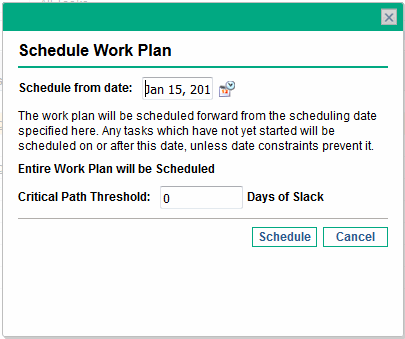
-
Specify the Schedule from date and Critical Path Threshold.
Field Description Schedule from date A date from which to schedule the work plan.
This is usually set in the Scheduling policy individually for each project and generally does not change unless the entire project needs to shift dates.
If you are collecting actuals in your work plan, changing the Schedule from date field and rescheduling the work plan can push remaining work into the future.
Critical Path Threshold For details, see Scheduling policy, the Critical Path Threshold option. - Click Schedule.
Note: If scheduling errors occur, no schedule will be generated and a list of errors will appear. Take note of each error and its cause, and make the necessary adjustments within the work plan.
If scheduling warnings occur, a schedule will be generated and a list of warnings will appear. Take note of each warning, as they can be important to the initiative's success.
Schedule a summary task
Scheduling a summary task schedules the summary task and its child tasks except the tasks that have set the scheduling constraints.
- Open the work plan and select the summary task.
- Click the Schedule Summary Task icon.
-
Specify the Schedule from date and Critical Path Threshold.
- Click Schedule.
Schedule errors and warnings
Scheduling errors or warnings may happen when scheduling a work plan or a summary task.
-
If scheduling errors occur, the scheduling fails with a list of errors.
Scheduling Error
Cause
Possible Solution
Circular dependency
The predecessors of a set of projects or tasks contains a cycle. This cannot be scheduled.
Project Management detects circular dependencies while creating or editing the work plan.
Break the cycle by removing or changing a predecessor.
No tasks to be scheduled
The work plan is complete or cancelled, so there are no tasks to be scheduled.
If tasks are missing, add them and then schedule.
- If scheduling warnings occur, the scheduling completes with a list of warnings. See Schedule warning rules.
 See also:
See also:










