Resource Load Breakdown Table
To get a detailed breakdown of total resource capacity and workload, click View Resource Breakdown. The Resource Load Breakdown table, pictured in Figure 5-17. Resource Breakdown table, opens in a new dialog box.
Figure 5-17. Resource Breakdown table
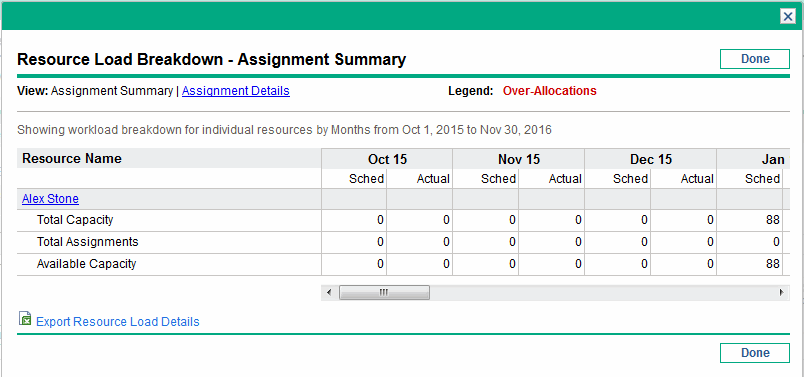
The Resource Load Breakdown table can be filtered to show different data according to the parameters described in View resource load. Column and row descriptions are also listed in this section.
With the visualizations available from the Analyze Assignment Load portlet, you can see areas of resource overallocation or under-utilization, broken down by any number of filter criteria. You can use the graphs as a guide to help balance workload among resources. Data from the Resource Load Breakdown table can be exported to Microsoft Excel for further manipulation.
Note: Workload assigned to a resource's non-working days (vacation, for example) will be redistributed to days when the resource is present. This may result in over-allocations for that resource, which can be adjusted in any or all of the usual ways:
-
Modifying staffing profiles that call on the resource
-
Adjusting the resource's workload capacity
-
Assigning a different resource











