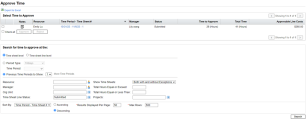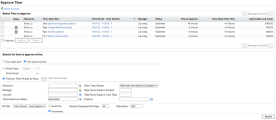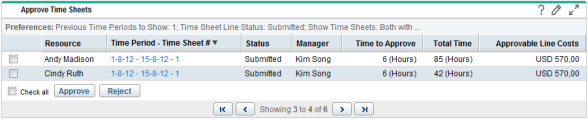Approve or reject time
This topic introduces how to approve or reject time.
In this topic:
- Overview
- Use the Approve Time page
- Use the Approve Time Sheets portlet
- Approve time from Project Overview
Overview
You can approve or reject time using the Approve Time page, the Approve Time Sheets portlet, or the Project Summary tab in a project's Project Overview page.
All of these interfaces behave as follows:
-
You initially view a list of the time sheets that have at least one line you are authorized to approve.
-
If you approve or reject a time sheet in the list without opening it, you actually approve or reject only the time sheet lines that you are authorized to approve or reject.
-
If you open a time sheet from the list, the time sheet displays all the time sheet lines, including the lines that are to be reviewed by other approvers. You can approve or reject only the lines that you are authorized to approve or reject.
-
When you approve or reject one or more time sheet lines in a time sheet, these lines move to the Approved or Rejected status accordingly.
If all the time sheet lines in a time sheet (including those that have other approvers) become Approved, the time sheet status becomes Approved. If you reject any lines on the time sheet, the time sheet status becomes In Rework. For details, see Summary of time sheet line statuses and time sheet statuses.
Note: If you reject time that a resource submitted for a project, a task, or a request, those actuals in the work plan or request are automatically reduced by the amount of time you rejected. The time sheet continues to reflect all the time the user has entered, including rejected time.
Use the Approve Time page
You can approve or reject time sheets or time sheet lines from the Approve Time page.
To approve or reject time from the Approve Time page:
-
Log on to PPM.
-
From the menu bar, select Open > Time Management > Time Sheets > Approve Time.
-
To search for time sheets to approve or reject, click Time sheet level.
To search for time sheet lines to approve or reject, click Time sheet line level.
-
Provide search and sort criteria using the options described in the table below:
Field Name (*Required)
Description
Search criteria
Period Type
Searches for the time sheets that have the specified period type. The options available for selection depends on your system configuration.
For details about period type, see Overview of period types and time periods.
Time Period
Enabled when the Period Type is selected and a value is specified for it.
Searches for the time sheets submitted for the specified time period.
Previous Time Periods to Show
Includes in the search, the time sheets for the specified number of previous time periods (including the current time period).
Note:
- The maximum selectable periods on the Approve Time page are controlled by the TM_MAX_PREVIOUS_TIME_PERIODS parameter.
- The maximum selectable periods on the Approve Time Sheets portlet is fixed to 4 in 2023 and earlier versions. Starting from version 23.3, they are also controlled by the TM_MAX_PREVIOUS_TIME_PERIODS parameter.
Resource
Searches for time sheets that are submitted by the specified resources.
Manager
Searches for time sheets that are submitted by the direct reports of the specified managers.
Org Unit
Searches for time sheets that are submitted by the resources that belong to the specified Org Units.
Time Sheet Line Status
Searches for time sheets that have lines with the specified statuses. The time sheet line statuses include:
-
Submitted (the default)
-
Approved
-
Rejected
For more information, see Summary of time sheet line statuses and time sheet statuses.
Show Time Sheets
Searches for time sheets with exceptions or without exceptions, or both. An exception is a violation of one of the time sheet policies that specifies the allowed maximum time per day, the minimum or maximum time per time sheet.
Total Hours Equal or Exceed
Searches for time sheets on which the total hours equal or exceed the specified number.
Total Hours Equal or Less Than
Searches for time sheets on which the total hours are equal to or less than the specified number.
Projects
Searches for time sheets that are associated with the specified projects.
Default Time Approver Available in 23.4 and later and applicable on the Approve Time Sheets portlet only.
Searches for time sheets by default time approvers.
Sort criteria
Sort By
Specifies the field by which to sort the search results.
Ascending or,
Descending
Displays the results in the ascending or descending order.
*Results Displayed Per Page
Maximum number of results to display per page.
*Max Rows
Maximum number of rows to display for all pages.
-
Click Search. The Approve Time page refreshes to display the search results in the Select Time to Approve section.
The search returns different results based on the option you select in Step 3:
-
If you select Time sheet level in step 3, the search returns all the time sheets for which you can approve one or more time sheet lines, including submitted time sheets for future periods.
When a time sheet has notes entered, an icon
 appears in the Notes column. Hover over the icon to display the notes. If there are more than three notes for a time sheet, only the last three notes are displayed.
appears in the Notes column. Hover over the icon to display the notes. If there are more than three notes for a time sheet, only the last three notes are displayed. -
If you select Time sheet line level in step 3, the search returns all the time sheet lines you can approve.
When a time sheet line has notes entered, an icon
 appears in the Notes column. Hover over the icon to display the notes. If there are more than three notes for a time sheet line, only the last three notes are displayed.
appears in the Notes column. Hover over the icon to display the notes. If there are more than three notes for a time sheet line, only the last three notes are displayed.
- Note:
- The cost data in the Approvable Line Costs column is the total cost that you can approve on a time sheet. To view the cost data, you must have the View Project, Program, and Time Sheet Cost Data access grant.
- The Total Time on a time sheet can be more than the Time to Approve if you are not an approver for some of the lines on the time sheet.
-
-
Do the following to approve or reject the time:
Option Details Approve or reject time sheets To approve or reject all the submitted time in one or more time sheets:
- Select the check boxes of the time sheets to approve or reject. Select Check all if you want to approve or reject all the listed time sheets.
-
Click Approve or Reject.
The Approve Time page is refreshed. The status of the time sheet lines in the time sheets you approve or reject becomes Approved or Rejected accordingly.
Approve or reject time sheet lines To approve or reject one or more time sheet lines:
- Select the check boxes for the time sheet lines to approve or reject. Select Check all if you want to approve or reject all the listed time lines.
-
Click Approve or Reject.
Alternatively, you can approve or reject time sheet lines in the time sheet page.
To approve or reject time sheet lines in the time sheet page:
- In the Select Time to Approve section, open the target time sheet by clicking its link in the Time Period - Time Sheet - # column.
-
From the time sheet, select the check boxes for the target time sheet lines to approve or reject.
If items are grouped, their group names (headings) also have check boxes, and selecting the check box for a group name selects all of its subordinate work items.
-
Click Approve or Reject.
Use the Approve Time Sheets portlet
You can use the Approve Time Sheets portlet to review, and then approve or reject submitted time.
- Note:
- The cost data in the Approvable Line Costs column is the total cost that you can approve on a time sheet. To view the cost data, you must have the View Project, Program, and Time Sheet Cost Data access grant.
- The Total Time on a time sheet can be more than the Time to Approve if you are not an approver for some of the lines on the time sheet.
To approve or reject time sheet lines using the Approve Time Sheets portlet:
-
Log on to PPM and open the Approve Time Sheet portlet.
Note: If necessary, personalize your PPM Dashboard to include the Approve Time Sheets portlet. For details, see Personalize PPM Dashboard .
-
The Approve Time Sheets portlet lists the time sheets that need your approval, including those that you are delegated to approve.
- To filter the time sheets displayed on the portlet, click the Edit button on the portlet and edit the portlet preferences. The portlet filter criteria are the same as those on the Approve Time page. For details, see Use the Approve Time page.
- You can use the Default Time Approver field to filter time sheets by default approvers.
-
To approve or reject all the submitted time in one or more time sheets:
-
Select the check boxes for the time sheets to approve or reject. Select Check all if you want to approve or reject all the time sheets.
-
Click Approve or Reject.
-
-
To approve or reject one or more time sheet lines:
-
Open the time sheet by clicking its link in the Time Period - Time Sheet - # column.
-
In the time sheet, select the check boxes for the time sheet lines to approve or reject.
If items are grouped, their group names (headings) also have check boxes. Selecting the check box for a group name selects all of its subordinate work items.
-
Click Approve or Reject.
-
Approve time from Project Overview
In the Project Overview page, a project manager can view a list of the submitted time sheets that have at least one task in that project that the project manager is authorized to approve.
To approve or reject time logged on a project:
-
From the menu bar, select Open > Project Management > Projects & Tasks > Search Projects.
-
Select and open the target project.
-
If present, the Time Approval section at the bottom of the Project Summary tab lists the time sheets that have time submitted for the project, for your approval.
For each resource, time is expressed in the unit of hours or days based on that resource's time sheet policy for entering time.
- Note:
- The cost data in the Approvable Line Costs column is the total cost that you can approve for all the tasks in the project that have time submitted on that time sheet. To view this cost data, you must have the View Project, Program, and Time Sheet Cost Data access grant.
- Total Time on a time sheet can be more than Time to Approve if you are not an approver for some of the lines on the time sheet.
-
To approve or reject all the submitted time in one or more time sheets:
-
Select check boxes for the time sheets to approve or reject. Select Check all if you want to approve or reject all the listed time sheets.
-
Click Approve or Reject.
-
-
To approve or reject specific time sheet lines:
-
In the Project Time section, open the time sheet by clicking its link in the Time Period - Time Sheet - # column.
Note: On the time sheet, you might view for your approval some time sheet lines for request, package, or miscellaneous work item types in addition to time sheet lines for projects or tasks.
-
In the time sheet, select the check boxes for the target time sheet lines.
If items are grouped, their group names (headings) also have check boxes, and selecting the check box for a group name selects all of its subordinate work items.
-
Click Approve or Reject.
-
 See also:
See also: