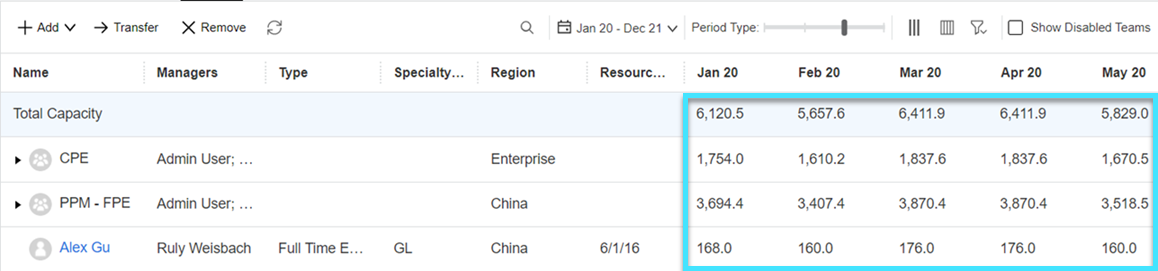View team members
From the Members tab of a team, you can view the resources and sub-teams included in the team. This tab provides two views: Hierarchy ( ) and Org Chart (
) and Org Chart ( ).
).
Note: By default, only enabled teams are displayed in the Members tab. If you want to show disabled teams, select the Show Disabled Teams check box.
Hierarchy
The Hierarchy view provides the following information for a team:
| Information | Description |
|---|---|
| Team contents |
Which resources and sub-teams are included in the team, during a specific time period. You can specify the time period for which you want to view the team contents. For details, see Time period. When first accessed, only the immediate resources and sub-teams of the current team are displayed. You can click the Expand |
| Details of team resources and sub-teams |
|
| Team capacity |
You can specify: |
Org Chart
The Org Chart view provides the following information for a team:
-
Sub-teams that directly belong to the current team.
-
Sub-teams that belong to all the levels of the sub-teams of the current team.
-
Summary information of the current team and the sub-teams: name, managers, utilization, and total capacity during the specified time period.
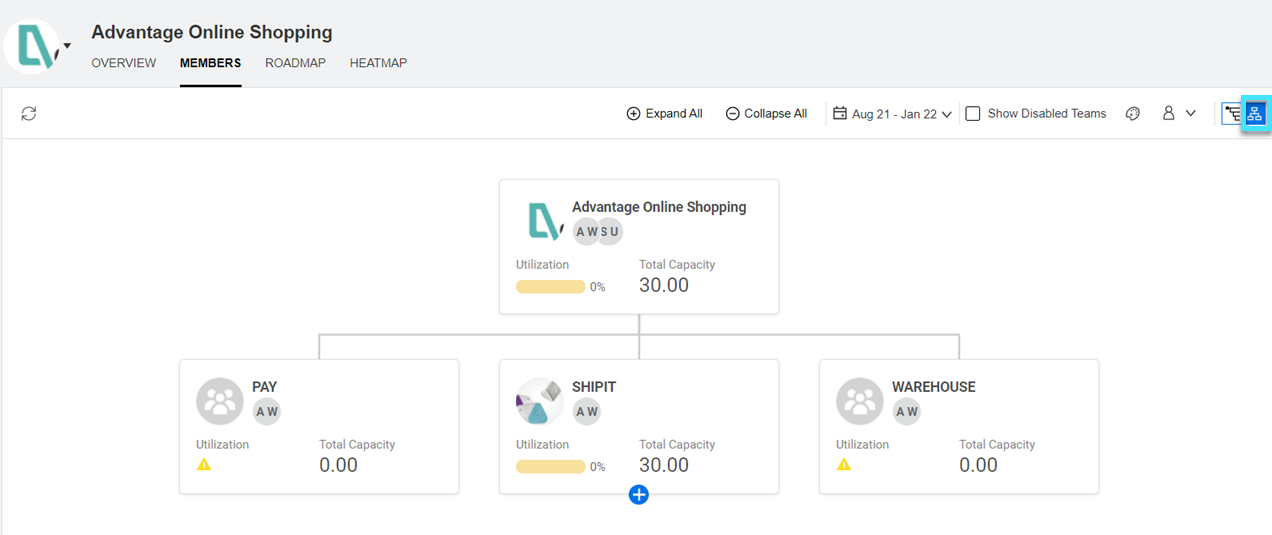
When first accessed, only the immediate sub-teams of the current team are displayed. You can click the Expand button on a sub-team to view its sub-teams. Alternatively, you can click the Expand All button to expand all the sub-teams.
button on a sub-team to view its sub-teams. Alternatively, you can click the Expand All button to expand all the sub-teams.
The coloring of a team's utilization indicates to which extent the team is utilized. You can customize the coloring to align with your situation. For details, see Customize team coloring.
 See also:
See also:






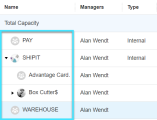
 button alongside a sub-team to view its direct resources and sub-teams.
button alongside a sub-team to view its direct resources and sub-teams.