Resolving Lists of Valid Values
This section describes how to resolve differences between the sets of valid values for a pair of mapped fields, so that a change to one field correctly updates the other.
To open the mapping file and access the Map Value Lists window:
-
Open the mapping file as described in View and change a mapping.
-
Select the row for the pair of fields of interest and click Map Value Lists.
Note: Some field pairs are automatically mapped and their mappings cannot be changed.
The Map Value Lists window opens, displaying the lists of valid values for each field in the pair.
Resolve the differences between the sets of valid values based on which of the following three cases applies.
If you created a new user-defined field in Quality Center and mapped the field to a OpenText PPM field that has a list of values, create a new Quality Center list of valid values from the OpenText PPM list, as follows:
-
Select the Create a new list in Quality Center... option in the Map Values List window.
-
In the List Name field, specify a name for the list or accept the default.
-
Click OK.
A new Quality Center value list containing the OpenText PPM values is created and associated with the Quality Center field.
If the fields in the pair have different sets of values and some records in the Quality Center project already use the current list of values, but from now on you want to use the values that appear in the OpenText PPM list, add the OpenText PPM values to the Quality Center list, as follows:
-
Select the Add the PPM Center values to the existing Quality Center list option in the Map Values List window.
-
Click OK.
The Quality Center value list now includes the OpenText PPM values as well as the original Quality Center values.
If both fields in the pair already have lists of values that you need to map or remap, do the following:
-
Select the Map Values option in the Map Values List window.
-
Select a value in the Quality Center list, select the value in the OpenText PPM list to which you want to map it, and click the right arrow button.
The pair of mapped values appears in the right pane of the Map Value Lists window. For example, if the value representing lowest impact in the Quality Center field is Enhancement and the value representing lowest impact in the OpenText PPM field is 1-Low, map the two values as shown in the following figure.
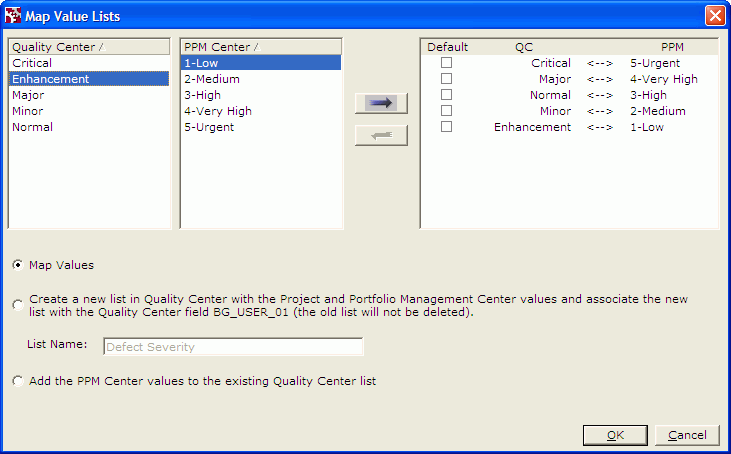
Between the QC and PPM columns in the right pane, the mapping displays one of the following:
-
--> if the Override column for the pair of fields is set to QC
-
<-- if the Override column for the pair of fields is set to PPM
-
<--> if the Override column for the pair of fields is set to BIDIRECTIONAL
-
-
Repeat Resolving Lists of Valid Values for all the values that require mapping.
-
You must map all the values in the Quality Center list if Quality Center is dominant for that field pair, as indicated by QC in the Override column in the Map Fields window and by --> between the QC and PPM columns in the right pane of the Map Value Lists window.
-
Similarly, you must map all the values in the OpenText PPM list if OpenText PPM is dominant for that field pair, as indicated by PPM in the Override column in the Map Fields window and by <-- between the QC and PPM columns in the right pane of the Map Value Lists window.
-
You must map all the values in both lists if neither field of the pair is dominant, as indicated by BIDIRECTIONAL in the Override column in the Map Fields window and by <--> between the QC and PPM columns in the right pane of the Map Value Lists window.
If you map two or more values in one list to one value in the other list, you must select a check box in the Default column to indicate which mapping prevails.
Consider the example in the following figure, where the two value lists are of different lengths and the mapping is BIDIRECTIONAL.
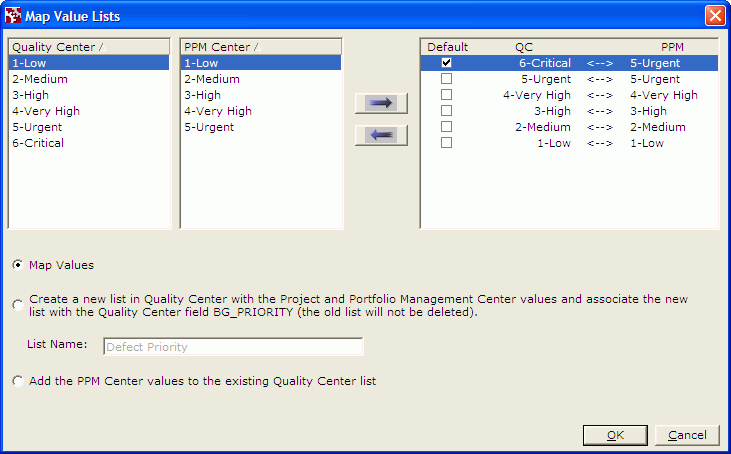
In this example, you must do the following:
- Map two or more values in one list to a single value in the other list. Here, both the values 6-Critical and 5-Urgent for the field in Quality Center have been mapped to a value of 5-Urgent for the field in OpenText PPM.
-
Select the appropriate Default check box to eliminate ambiguity as to which pair will be used to map the values. In this example, if the field in OpenText PPM changes to a value of 5-Urgent, the value of the field in Quality Center becomes 6-Critical, based on the selected Default pair of values. If the second check box, for which the OpenText PPM value is also 5-Urgent, is chosen as the default instead, then if the field in OpenText PPM changes to a value of 5-Urgent, the value of the field in Quality Center becomes 5-Urgent.
-
-
Click OK.
The OpenText PPM values and Quality Center values for the field become mapped as you have specified.









