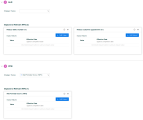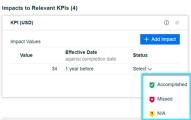Forecast program contributions to KPIs
This topic describes how to add and track KPI impacts.
Overview of KPI impacts
When a program is added to a portfolio, the KPIs related the portfolio's business goals are passed down to the program. During the program execution, you can forecast how much impact the program would make on these KPIs. Such forecasted KPI values are KPI impacts.
PPM picks a program's relative KPIs in the following ways:
| Option | Description |
|---|---|
| If the program is already aligned to a portfolio strategic theme |
PPM picks the KPIs related to the business goals that serve the portfolio strategic theme as the relative KPIs, assuming these KPIs have the strongest correlation with the program. In case the business goals that serve the portfolio strategic theme do not have KPIs, PPM picks the KPIs related to all the other portfolio's business goals as relative KPIs. You should then decide which irrelevant KPIs can be ignored.
|
|
If the program is not yet aligned to a portfolio strategic theme |
PPM picks the KPIs related to the portfolio's other business goals as relative KPIs. You should then decide which irrelevant KPIs can be ignored. |
Add KPI impacts
This section describes how to forecast the impact of a program on the relevant KPIs.
To add KPI impacts:
- Open the program overview page and go to the Details tab.
-
Go to the Strategy section.
The Strategy section lists the portfolio(s) to which the program is added. In each portfolio section, below the portfolio name, lists the KPIs that are related to the portfolio's business goals.
Note: Only the portfolios that have either strategic themes or business goals defined are listed in the Strategy section. If a program is added to a portfolio that has neither strategic themes nor business goals defined, this portfolio is not listed in the program's Strategy section.
-
Locate a portfolio from which you want the program to inherit one of the strategic themes, and in the Strategic Theme field, select one for the program. This links the program with the portfolio in terms of business value.
The Impacts to Relevant KPIs area displays the KPIs related to the business goals that serve the selected strategic theme.
If a program is added to multiple portfolios, you can align the program with another portfolio's strategic theme in the corresponding portfolio section.
-
Locate the target KPI, and click Add Impact.
-
Enter the impact value and the effective date of that value.
-
Click
 to save the impact.
to save the impact.
Note: If a program is added to multiple portfolios, and if two or more of these portfolios have strategic themes that are related to a same shared KPI:
- When this shared KPI is picked up as a relevant KPI in one portfolio section, it is also listed as a relevant KPI in all other portfolio sections, and cannot be un-ignored in other portfolio sections.
- When you add an impact value for this shared KPI, the impact value is also reflected in this shared KPI in all other portfolio sections.
Track impact status
After the effective date of an impact value, you can use the Status option to track whether the impact value is delivered or not. This option appears only when the current date is the effective date or later.
The options include the following:
- Accomplished. The impact value is delivered.
- Missed. The impact value is not delivered.
- N/A.: Not applicable.
Ignore irrelevant KPIs
If you find a KPI not relevant to your program, you can ignore the KPI.
- To ignore a KPI, click the Ignore button
 in the KPI. The KPI is moved to the Ignored KPIs list.
in the KPI. The KPI is moved to the Ignored KPIs list. - To add the KPI back to the relevant KPIs list, click the Un-ignore
 button in the KPI from the Ignored KPIs list.
button in the KPI from the Ignored KPIs list.
 See also:
See also: