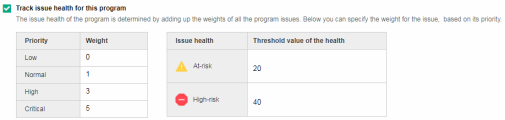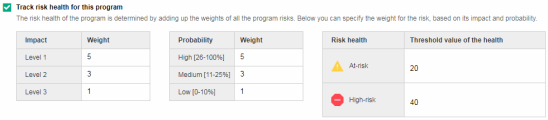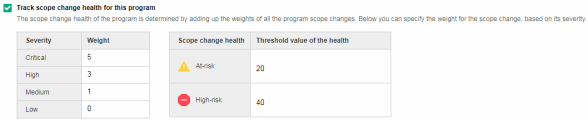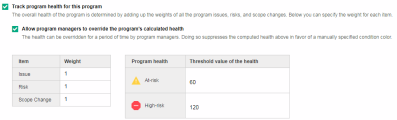Program Health Policy
The Program Health policy controls:
- Whether issue health, risk health, scope change, and the program's overall health are tracked for a program.
- The factors in the calculation of these types of health.
The healths are indicated by color-coded icons in the Program List portlet and Program Overview page.
In this topic:
Issue Health Policy
The issue health policy controls whether to track the health of program issues and the factors of program issue health calculation.
Options of this policy are described as follows.
| Field | Description |
|---|---|
| Track issue health of this program |
If this option is selected (which is the default behavior), Program Management tracks the health of program issues. When issue health tracking is enabled:
|
| Priority |
Not editable. The default issue priorities are:
You can change the issue priorities by changing the validation of the Priority field in the program or project issue request details page. PPM uses the validation CRT - Priority - Enabled by default for this field. |
| Weight |
Weight assigned to each issue priority. The default weights for the issue priorities are:
Change the weight value as you need. |
|
Issue health Threshold value of the health |
When the issues are calculated to reach the specified value, the program's issue health is marked as the corresponding status. By default,
Change the threshold value of each health status as you need. |
Example: For example, suppose that you have assigned weights to the issue priorities for the program as follows:
-
Critical: 8
-
High: 5
-
Medium: 3
-
Low: 1
Suppose your program has the following issues:
-
3 high priority issues
-
2 medium priority issues
-
6 low priority issues
The overall health value computed for these program issues is (3 * 5 + 2 * 3 + 6 * 1), or 27.
If the threshold value for the yellow health indicator is 20, and the threshold value for the red health indicator is 40, then the issue health indicator for this program is yellow.
Issues introduce a framework for identifying and resolving all project and program-related issues. Issues can span multiple lifecycle entities to provide a finer level of visibility over the resolution process.
Risk Health Policy
The risk health policy controls whether to track the health of program risks and the factors of program risk health calculation.
Options of this policy are described as follows.
| Field | Description |
|---|---|
| Track risk health of this program |
If this option is selected (which is the default behavior), Program Management tracks the health of program risks. When risk health tracking is enabled:
|
|
Impact Weight |
The default risk impacts and their corresponding weights are:
To change the weight of each risk impact, edit the Weigh column. To change the risk impacts, you can change the validations of the Risk Impact Level field in program or project risk request details page. PPM uses the validation PMO - Risk Impact by default for this field. |
|
Probability Weight |
The default risk probabilities and their corresponding weights are:
To change the weight of each risk probability, edit the Weigh column. To change the risk probabilities, you can change the validations of the Probability field in program or project risk request details page. PPM uses the validation PMO - Risk Probability by default for this field. |
|
Risk health Threshold value of the health |
When the risks are calculated to reach the specified value, the program's risk health is marked as the corresponding status. By default,
Change the threshold value of each health status as you need. |
Example: Suppose, for example, that the weights assigned to risk impact and probability are as follows:
-
Impact Level 1: 7
-
Impact Level 2: 5
-
Impact Level 3: 3
-
Probability High: 3
-
Probability Medium: 2
-
Probability Low: 1
Three risks are logged against the program, as follows:
-
Risk #1: Impact Level = 1, Probability = High
-
Risk #2: Impact Level = 2, Probability = Low
-
Risk #3: Impact Level = 3, Probability = High
The health contribution of each risk is computed by multiplying its impact weight by its probability weight. In this case, the risk health value is (7 x 3 + 5 x 1 + 3 x 3), or 35. If the yellow health indicator threshold is 20, and the red health indicator threshold is 30, then the risk health for this program has a red health indicator.
Risks provide a way to log and resolve threats to program success. The process of gathering information about possible risks (including their impact and probability of occurrence) is streamlined.
Note that risks logged directly against a program and risks logged against the projects included in a program are used in calculating program risk health.
Scope Change Health Policy
The scope change health policy controls whether to track the health of program scope changes and the factors of program scope change health calculation.
Options of this policy are described as follows.
| Field | Description |
|---|---|
| Track scope change health of this program |
If this option is selected (which is the default behavior), Program Management tracks the health of program scope changes. When scope change health tracking is enabled:
|
|
Severity Weight |
The default scope change severities and their corresponding weights are:
To change the weight of each scope change severity, edit the Weigh column. To change the scope change severities, you can change the validation of the Severity field of project scope change request details page. PPM uses the validation PMO - Scope Change Severity by default for this field. |
|
Scope change health Threshold value of the health |
When the scope changes are calculated to reach the specified value, the program's scope change health is marked as the corresponding status. By default,
Change the threshold value of each health status as you need. |
Example: Suppose, for example, that the assigned weights of scope change severity for a program are:
-
Critical severity: 8
-
High severity: 5
-
Medium severity: 3
-
Low severity: 1
Suppose too that the program has the following scope changes:
-
3 critical scope changes
-
2 medium severity scope changes
-
6 low severity scope changes
Then, the overall computed health value for issues is (3 x 8 + 2 x 3 + 6 x 1), or 36. If the yellow health threshold is set to 20, the red health indicator threshold is set to 40, then the program scope change health is displayed with the yellow indicator.
Scope changes provide a way to ensure that the scope of a program and its individual projects stay manageable. Scope changes logged against projects in the program must be visible at the program level if they are large or require focused attention for other reasons.
Overall Program Health Policy
Program's overall health is a summary of the risk health, issue health, and scope change health.
The overall program health policy controls whether to track the overall health of a program and the factors of overall program health calculation.
Options of this policy are described as follows.
| Field | Description |
|---|---|
| Track program health of this program |
If this option is selected (by default, it is not), Program Management tracks and calculates the overall health of a program based on the weights of program issues, risks, and scope changes. If this option is not selected, you can specify program health manually. |
|
Item Weight |
The default weights assigned to program issue, program risk, and program scope change are:
Change the weights of program issues, risks, and scope changes as you need. |
|
Program health Threshold value of the health |
When the program is calculated to reach the specified value, the program's overall health is marked as the corresponding status. By default,
Program health value = Issue weight * Issue health value + Risk weight * Risk health value + Scope change weight * Scope change health value Change the threshold value of each health status as you need. |
| Allow program managers to override the program's calculated health |
If this option is selected, program managers can override the system-calculated program health, select another health status for their programs, and keep the programs in that health status for a period of time. During that period, the program health no longer depends on the calculated health value. For details, see Tracking or Editing Program Health |
Example: For example, if you set the issue weight to 1, risk weight to 2, and scope change weight to 3, given the issue health value is 5, risk health value is 10, and scope change health is 15, then the program health value is 1*5 + 2*10 + 3* 15 = 70.
Suppose the threshold value of the yellow health indicator (warning) is 60, and that of the red health indicator (critical) is 120, then the program's overall health indicator is yellow (warning).
 See also:
See also: