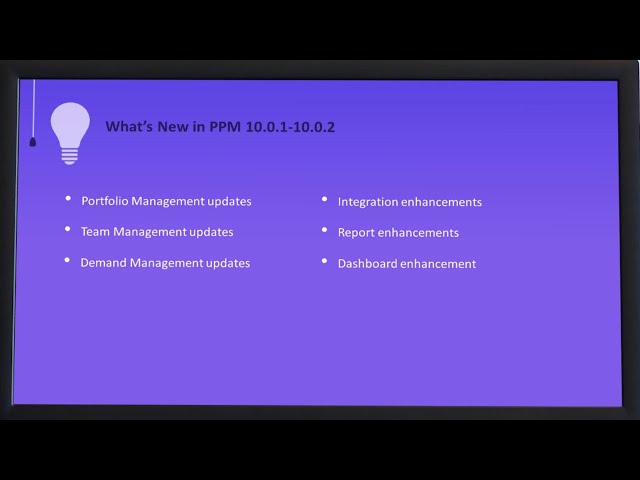What's New in PPM 10.0.2
The following new features and enhancements are introduced in PPM 10.0.2.
Note: The Help Centers for PPM versions 10.0 to 10.0.2 are streamlined into a single Help Center. Any version-specific changes are indicated where relevant.
This topic describes the new features and enhancements available in PPM 10.0.2. To view enhancements for version 10.0-10.0.1, see What's New in PPM - Earlier Versions.
What's new video
Learn about some of the new and enhanced features included in PPM 10.0.1-10.0.2:
Portfolio Management enhancement
You can now set default strategic themes and business goals for a portfolio type. A new portfolio by default uses the strategic themes and business goals inherited from its portfolio type.
For details, see Set strategic themes and business goals.
Project Management enhancements
The following enhancements were added to the Project Management module.
| Enhanced date picker in work plan Quick view |
The date picker in the work plan Quick view includes the following enhancements:
For details, see Edit task details. |
|
Log new issues, risks, or scope changes from the full lists |
From the Issues, Risks, and Scope Changes full lists, you can now log new items or go back to the project Summary tab. For details, see Log and view issues, risks, and scope changes. |
| Back to Project button available in work plan all views |
The Back to Project button, previously available only in the work plan Quick view, is now also available in all the other views. For details, see Understand work plan views. |
|
Required user data fields are applicable in work plan all views |
If a user data field is required for tasks, even when it is set to be hidden, it is required in the work plan Quick view and is always displayed and required in other views. For details, see Edit task details. |
| Add tasks above selected task in work plan Quick view |
You can now add tasks above the selected task in the work plan Quick view. For details, see Add a task. |
| Define task activity in Add Tasks page |
You can now define the activity for a task when adding tasks in the Add Tasks page. For details, see Add a task. |
Demand Management enhancements
The following enhancements were added to the Demand Management module.
| Control available options for copy request
|
As the PPM administrator, you can now use the following parameters to control whether the options to copy agile integration fields, request notes, and references are available in the Copy Request page:
For details, see Server parameters. |
|
Set default values for copy request options |
As the PPM administrator, you can now use the following parameters to control whether the options to copy agile integration fields, request notes, and references are selected by default when copying a request:
For details, see Server parameters. |
|
Easier to select icons for workflow steps |
It is now easier to select icons for workflow steps.
For details, see Create decision workflow step sources. |
| Copy request links |
The Copy Link button was added for requests. It enables you to copy a request link to any application or share the link with others. For details, see Copy request links. |
|
User information available to all users from user field tooltip |
From a user field's tooltip, you can now view the user's details and send instant messages and email to the user, even when you don't have the view access to the user. To enable this feature, turn on the Allow All PPM Users to View Resource Information in Tooltips feature toggle. For details, see Enable tooltips for auto-complete fields. |
|
New access right for request types |
The Search access right was added for request types. The PPM administrator can use this access right to control which users can search a specific request type in the advanced request search. For details, see Configure participants for request types and Search for requests by generic request field values. |
Team Management enhancements
The following enhancements were added to the Team Management module.
| Disable Team Management and team assignment |
If you no longer want to use Team Management and team assignment, you can now turn off the related feature toggles. For details, see Enable team related features. |
|
Show only enabled resources when assigning resources from Demand tab |
When you assign resources to a position from the Demand tab, by default only the enabled resources are displayed for selection. For details, see Assign resources to a resource request or promised allocation. |
|
Group and filter team data by staffing profile attributes |
You can now use staffing profile attributes such as status and end period to:
For details, see Common functionality . |
Administration enhancements
The following enhancements were added to the Administration module.
| Logger Manager updates |
The Logger Manager page includes the following updates:
For details, see Specify product function logging level. |
|
Modernized SQL Runner page
|
The SQL Runner page now has a new and modern look, providing you with a better user experience. You can now edit the SQL statements in full screen; use the keyboard shortcuts to run and cycle through the SQL statements. For details, see Run SQL queries from standard interface. |
| Improved error messages and server logs information when parameters fail Stinger validation |
PPM now provides more helpful error messages and server log information when a request parameter fails the Stinger validation. This makes it easier for the PPM administrator to troubleshoot the problem. For details, see Server log files and Security Guide. |
PPM - ALM Octane integration enhancements
When mapping PPM request types to ALM Octane entity types, you can now:
- Map a PPM request type to a shared epic in ALM Octane.
- Select the wildcard project to match all the ALM Octane projects.
For details, see Integrate PPM requests with ALM Octane entities.
Install and upgrade enhancements
You can now do the following when installing or upgrading PPM with a PostgreSQL database:
- Use the export command to set parameter values.
- Install PPM in silent mode.
- Upgrade the PPM file system only.
For details, see Install and upgrade.
Analyze Resource Pools portlet updates
You can now use the Analyze Resource Pools portlet to do the following:
- Include all resource pools you manage.
- Exclude the child resource pools of the selected resource pools.
For details, see Analyze Resource Pools portlet.
kMigrator improvements
The kMigrator includes the following improvements:
- You can now use the kMigratorExtract.sh and kMigratorImport.sh scripts to migrate portfolio types and PPM integration SDK settings.
- You can now use the ignorePpmVersionDifference parameter to configure PPM to ignore the version difference when importing an entity.
For details, see kMigratorExtract.sh and kMigratorImport.sh.
Workbench enhancement
It is now easier to resize the Workflow Workbench, Workflow Step Sources, and Workflow windows in the PPM Workbench.
For details, see Configure workflows and Configure workflow step sources.
 See also:
See also: