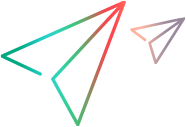Configure landing pages
A landing page is the page that users see when they log on to the application. You can configure different landing pages for different groups of users and control whether users can set their own landing page.
Overview of landing pages
You can configure the landing page for both desktop and mobile clients.
- For desktop clients, you can select any page as the landing page.
- For mobile clients, you can select a Dashboard page as the landing page.
The application follows the rules below to pick the landing page for a user. The rules apply to both desktop and mobile users.
-
You define landing pages for users.
If a user does not have access to or does not have the admin-defined landing page, the first Dashboard page in the user's Dashboard menu becomes the user's landing page.
- If you allow users to set their own landing page, the landing page set by individual users becomes their landing page.
Prerequisites
To configure landing pages, you must have the following:
-
The Configuration license
-
The Sys Admin: Server Tools: Execute Admin Tools access grant
-
The Sys Admin: Configure Default Page access grant
Configure landing pages for users
As an administrator, you can configure different landing pages for different groups of users. You can also select whether individual users can set their own landing pages to override your configurations.
Add landing pages
To add landing pages for groups of users:
-
Click the Administration button
 in the masthead.
in the masthead. -
From the Administration menu, click System Appearance Customization > Configure Landing Pages.
-
Click Add to set up a landing page for a certain group of users, and then click Done.
Note: The button names may vary between versions.
Field Description Module
Page
Use these two fields to select a Dashboard page as the landing page:
- Module. Select the module where the target Dashboard page belongs.
- Page. Select the target Dashboard landing page.
PPM URL To use a specific PPM page other than a Dashboard page as the landing page, enter its relative URL in the PPM URL field.
Note: The value in the PPM URL field overrides the values in the Module and Page fields.
Security Groups Select one or more groups. Users in any of the added security groups use the target page as their default landing page.
If no security groups are added, the field defaults to Any. All users use the target page as their default landing page.
Note: When both Security Groups and Org Units are specified, the target landing page applies to users in any of the security groups or org units.
Org Units Select one or more org units. Users that are in any of the added org units use the target page as their default landing page.
If no org units are added, the field defaults to Any. All users use the target page as their default landing page.
Note: When both Security Groups and Org Units are specified, the target landing page applies to users in any of the security groups or org units.
Applies to Select the device on which the target landing page is used for the group of users:
-
Mobile only
 . The target landing page is used as the mobile device landing page for the group of users.
. The target landing page is used as the mobile device landing page for the group of users. Note: You can select this option only when you select a Dashboard page as the landing page.
- Desktop only
 . The target landing page is used as the desktop device landing page for the group of users.
. The target landing page is used as the desktop device landing page for the group of users. -
Desktop and Mobile
 . The target landing page is used as the landing page for the group of users in both their mobile and desktop clients.
. The target landing page is used as the landing page for the group of users in both their mobile and desktop clients. Note: You can select this option only when you select a Dashboard page as the landing page.
-
Repeat the step above to add landing pages for other groups of users.
How PPM picks admin-defined landing page for a user
From the list of landing pages you have added, PPM picks a user's landing page based on the following rules:
- Start from the landing page on top of the list.
- If the user does not have access to the module, go to the next line.
- If the user is using a different device than defined, go to the next line.
- If the user belongs to any of the specified security groups or org units, PPM picks this page as the landing page. If not, go to next line.
- If none of the pages in the list applies, PPM picks the user's first Dashboard page as the landing page.
Adjust the priority of landing pages
The most recently added landing page rule has the highest priority by default. You can adjust a rule's priority as follows:
- Click the Priority column header to ensure the landing pages are sorted by priority.
- Drag and drop a landing page to change its priority.
Delete or modify a landing page rule
To delete a landing page rule, select the target rule and then click Remove.
To modify a landing page rule:
- Double-click the rule to modify.
- Modify the Module, Page, PPM URL, Security Groups, Org Units, or Applies to settings of the rule.
- Click Save.
Allow users to set their own landing pages
If you allow individual users to set their own landing pages, the landing pages they set overrides the landing page you configured for them.
-
On the Configure Landing Pages page, use the following options to decide whether you allow users to set their own landing pages:
- Click Save.
 See also:
See also: