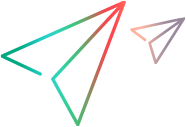Bookmark a page and set your homepage
If you frequently visit certain pages, you can create a My Links list for quick access to these pages. If your administrator permits, you can set one of these pages as your personal homepage so that you can directly access this page upon login.
Add a page to My Links list
Add a page to the My Links list.
To add a page to the My Links list:
-
Open the page that you want to add and click the Add this page to My Links button
 in the masthead.
in the masthead. -
In the Add My Link dialog box, provide a name and description for the page.
-
Click OK to add the page to My Links list.
Note: By default, you can add up to 100 pages to your My Links list. Administrators can change the maximum number by modifying the MY_LINKS_MAX_COUNT parameter.
Manage pages in My Links list
You can change the page sequences in the My Links list, and remove a page from the My Links list.
To change the page sequence:
- From the main menu, select My Links.
- (For the Classic menu only) Click Manage My Links.
- Drag and drop the target page to change its sequence.
To remove a page from My Links list:
For the SideNav menu:
- From the My Links area, hover over the page to remove.
- Click the More button
 that appears.
that appears. -
Click Remove and click Yes to confirm.
For the Classic menu (available for 25.2 and later):
-
Click My Links from the menu, then select Manage My Links.
-
In the Manage My Links area, locate the page you want to remove and click Remove.
-
Click Yes to confirm.
Note: If a page is set as your homepage, removing it from the My Links list does not unset it as homepage; it is still used as your homepage.
Set your homepage
A homepage is the first page you see after logging in. You can set a page from the My Links list as your personal homepage, such as a project details page you are working on. You can set your homepage for both desktop and mobile clients.
Prerequisites:
- To set your homepage for the desktop client, your administrator should let you pick your desktop landing page. For details, see Allow users to pick their desktop landing page.
- To set your homepage for the mobile client, your administrator should let you pick your mobile landing page. For details, see Allow users to pick their mobile landing page (Dashboard pages only) .
To set your homepage:
-
For the SideNav menu, in the My Links area, hover over the page you want to set as your homepage for the desktop or mobile client.
For the Classic menu, in the Manage My Links dialog box, locate the page you want to set as your homepage for the desktop or mobile client.
- For the desktop client, any page to which you have the read access can be set as the homepage.
- For the mobile client, only dashboard pages, either private or shared, to which you have read access can be set as the homepage.
-
(For the SideNav menu only) Click the More button
 .
. -
Select Set As Desktop Homepage or Set As Mobile Homepage.
- A page set as a desktop homepage is marked with the
 icon.
icon. - A page set as a mobile homepage is marked with the
 icon.
icon. - A page set as both desktop and mobile homepage is marked with the
 icon.
icon.
- A page set as a desktop homepage is marked with the
To unset your homepage:
- For the SideNav menu, in the My Links area, hover over the homepage, click the More button and select Unset Desktop Homepage or Unset Mobile Homepage.
- For the Classic menu, in the Manage My Links dialog box, locate the target homepage and then select Unset Desktop Homepage or Unset Mobile Homepage.
 See also:
See also: