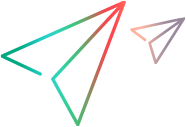Configure Service Manager for Integration with OpenText PPM
Before starting these configuration procedures, make sure that the Service Manager server, Service Manager client, and Service Manager Webtier are installed and running.
Note: OpenText PPM can be integrated with multiple instances of Service Manager, if those instances are at the same version. (See the System Requirements and Compatibility Matrix for details) However, the procedures in this section must be performed identically on the multiple Service Manager instances.
Note: If you already integrated Service Manager with OpenText PPM, and you upgrade the integration solution to OpenText PPM 9.12 or later, copy and rename two web service objects in Service Manager as follows to make sure that the integration will continue to work:
-
Change -> ChangePPMIntALM -
ChangeTask -> ChangeTaskPPMIntALM
How to copy and rename the web service objects in Service Manager
-
Log on to Service Manager as system administrator.
-
Select the menu System Navigator > Tailoring > Web Services > Web Service Configuration.
-
Type
Changein the Service Name field, and click Search. -
Select Change.
-
Modify the Object Name field from
ChangetoChangePPMIntALM. -
Click Add.
This creates or adds a new object name called
ChangePPMIntALMin the Change Web Service based on the system objectChange. -
Repeat the above steps to create or add a new object called
ChangeTaskPPMIntALMbased on the system objectChangeTask.
Fields related to the integration are exposed in the ChangePPMIntALM web service when using PPM Center version 9.12 and later.
Integration of Service Manager with OpenText PPM requires specific configuration of Service Manager, as described in the following sections.
Before starting this procedure, make sure you review the warning in the section Introduction to Integrating OpenText PPM Requests with Service Manager Changes.