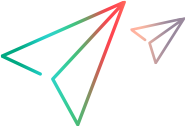Server configuration parameters
This section introduces the server configuration parameters and describes how to configure them.
Overview of server configuration parameters
The server configuration parameter information on a PPM instance comes from the following sources:
| Source | Description |
|---|---|
| KNTA_SERVER_PARAM_DEF_NLS table | The KNTA_SERVER_PARAM_DEF_NLS table is the definition table. It contains all the server configuration parameters and their default values. |
| server.conf file |
Contains a subset of the server configuration parameters in the KNTA_SERVER_PARAM_DEF_NLS table. If you specify the value for a parameter directly in the |
| KNTA_APPSERVER_PROPERTIES table |
Contains the server configuration parameters and values that the PPM Server ultimately uses. Parameter values in the
|
Modify server configuration parameters
You can modify the server configuration parameters either directly in the server.conf file or from the Administration Console.
To edit the server configuration parameters directly in the server.conf file:
- Stop the PPM server.
-
Edit the server configuration parameters in the server.conf file.
For the descriptions of the configuration parameters in the server.conf file, see Server parameters.
- Run the kUpdateHtml.sh script to regenerate the server.conf file and apply your changes. For details, see kUpdateHtml.sh.
-
Restart the PPM server.
To view a list of the server configuration parameter values on an active PPM Server, run the Server Configuration report. For details, see Run server reports from the Admin Tools window and Run server reports from the command line .
If you make a change to the server.conf file that affects more than one node in a cluster, you must:
-
Stop all the nodes in the cluster.
-
Run the kUpdateHtml.sh script on each machine.
-
Start all the nodes in the cluster, one at a time.
-
Note: We recommend that you not modify the server.conf file directly. Instead, modify the values from the Administration Console unless the parameter is not available in the Administration Console. The Administration Console provides a graphical interface that you can use to change the server configuration parameter values.
For information about how to use Administration Console to modify parameter values, see Modify parameters from Administration Console.
Server configuration parameters related to PPM Dashboard
The following table provides descriptions of the PPM Server configuration parameters related to the PPM Dashboard in the PPM standard interface. These parameters, like those parameters listed in Modify server configuration parameters are also located in the server.conf file.
The parameter names listed in the table are shortened versions of the actual names, all of which start with the string com.kintana.core.server.dashboard. For example, the full name of the Favorites-Disabled parameter is com.kintana.core.server.dashboard.Favorites-Disabled.
|
Parameter Name |
Description, Usage |
Default, Valid Values, Example |
|---|---|---|
|
Application-Server |
Specifies the application server for the PPM Dashboard. |
Default:
|
|
BaseURL |
PPM Dashboard base URL. |
Valid values: Same value as set for the *BASE_URL parameter |
|
Character-Encoding |
Specifies the coding to use for text displayed in the PPM Dashboard. |
Default: |
|
Chart-Width- |
Setting this to |
Default: Valid values: |
|
DSH - Center Name |
PPM Dashboard center name. |
Default: PPM |
|
DSH - Org Units Supported |
If set to |
Default: Valid values: |
|
DSH - Version |
Specifies the PPM Dashboard version. |
|
|
Dashboard-MLU- |
Used with Supported-MLU-Languages, determines whether MLU is enabled in the PPM Dashboard. |
Default: Valid values: |
|
Dashboard-Page- |
Auto-refresh option for the PPM Dashboard. |
Default: Valid values: |
|
dashboard.Pivotdata |
Determines the maximum number of cells (number of rows * number columns) in the List display mode of a pivot table portlet. |
120,000 |
|
dashboard.Pivotdata |
Determines the maximum number of unique aggregations (product of numbers of unique values in each column) in a pivot table. |
10,000 |
|
dashboard.Pivotdata |
Determines the maximum number of unique values in any column of a pivot table. |
50 |
|
dashboard.Pivotdata |
Determines the maximum number of rows in the List display mode of a pivot table portlet. |
25,000 |
|
Data-Source |
Specifies the data source for the PPM Dashboard. |
Default:
|
|
Database-Type |
Database used by the PPM Dashboard. |
Default: |
|
Favorites-Disabled |
Used to turn off the PPM Dashboard Favorites option. |
Default: Valid values: |
|
Fonts-Directory- |
Directory path of the fonts used by PPM Dashboard. |
Example:
|
|
Footer |
Absolute URL path of the PPM Dashboard footer page. |
Default: |
|
Header |
Absolute URL path of the PPM Dashboard header page. |
Default: |
|
Layout-Direction |
PPM Dashboard layout direction in a web browser. (Because only the |
|
|
List-Column-Header- |
Number of characters displayed in the column heading of list portlets. If the number of characters in a column heading exceeds this value, the heading is truncated. The default is 20 characters. |
Default: 20 Valid values: |
|
Non-SSL-Port |
Non-SSL port used by the PPM Dashboard. In order for the PDF export feature to work when the PPM Server is configured to use SSL, the PPM Dashboard must have an HTTP port that can be accessed locally by ICE browser. |
Default: N/A |
|
pdf-render-timeout |
Specifies the timeout (in seconds) for the export-to-PDF mechanism. This timeout is used while calling ICEbrowser. Should be used only for customers who cannot export to PDF because of database queries that return a large volume of data. |
Valid values: |
|
openDataSource |
Open data source used by the PPM Dashboard. |
Default: |
|
PDF-URL |
PPM Dashboard URL for PDF files. |
Default: N/A |
|
PDF-Unicode-Font- |
Unicode font file path used by PPM Dashboard. |
Default: N/A |
|
Page-Auto-Refresh-Disabled |
If set to |
Default: Valid values: |
|
Page-PDF-Export-Disabled |
If set to |
Default: Valid values: |
|
Portlet-Thread- Batch- |
Specifies the batch size of threads used to process prefetch portlets simultaneously. |
Default: Valid values: |
|
Printout-Banner-Text |
Determines the text to be displayed in the header of printouts (for example, the PDF header banner). If you specify no value, the center name is used. |
Valid values: Any text string |
|
SQL-Debug |
If set to Note: Unless you require detailed PPM Dashboard debug logs for support, keep this parameter set to false. |
Default: Valid values: |
|
Smtp-Port |
Specifies an SMTP port for the PPM Dashboard. Note: We recommend that you leave the value for this parameter unspecified. |
Default: N/A |
|
Smtp-Server |
Specifies an SMTP server for the PPM Dashboard. Note: We recommend that you leave the value for this parameter unspecified. |
Default: N/A |
|
Specifies the languages supported for the PPM Dashboard. Use commas to separate multiple values. |
Default: N/A Valid values: All languages supported by the current PPM version |
|
|
Time-Zone |
Specifies the time zone used in the PPM Dashboard. Note: We recommend that you leave the value for this parameter unspecified. |
Valid values: |
|
Use-Full-Screen- |
Indicates that the PPM Dashboard page view occupies the full width of the screen. |
Default: Valid values: |
|
Web-Server |
If the export-to-PDF functionality does not work and PPM is configured with an IIS or Apache Web server, set this value to try to restore the export-to-PDF functionality. |
Valid values: IIS, Apache |
Convert the server.conf file from Windows mode to UNIX mode
If you use Cygwin 2.8.0 or later on Windows, when you run some scripts such as kStart.sh, you encounter miscellaneous errors such as "Invalid username/password" or "Node cannot be found in server.conf" even when you provide correct information.
In this case, you should convert the server.conf file from Windows mode to UNIX mode by using the dos2unix command:
dos2unix <PPM_HOME>/server.conf
# transfer logging.conf
cd <PPM_HOME>/conf dos2unix *.conf
cd <PPM_HOME>/bin dos2unix *.sh
 See also:
See also: