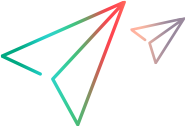Configure server configuration parameters from Administration Console
You can view and modify server configuration parameters from the Administration Console.
Overview
The Administration Console lists two types of server configuration parameters: static and non-static. After you change the value of a static parameter, you must restart the PPM Server(s) to implement the change. If you change the value of a non-static parameter, you do not need to restart your PPM Server(s).
The Administration Console displays read-only parameters in gray text. Read-only parameters are either sensitive parameters such as passwords or parameters that you cannot change without compromising the PPM system.
If you start Administration Console using HTTPS, then sensitive parameters that were formerly displayed in gray text become editable and are displayed normally. If, for some reason, you must modify values for other read-only parameters, you must edit the server.conf file directly. For details about how to modify parameter values in the server.conf file, see Modify server configuration parameters.
Although you can modify server configuration parameter values directly in the server.conf file, we recommend that you modify the values from the Administration Console.
View parameters from Administration Console
You can view server configuration parameters from the Administration Console.
Note: The Administration Console displays only the parameters that are defined in the KNTA_SERVER_PARAM_DEF_NLS table. If a parameter is not listed in the Administration Console, then it is probably missing from the KNTA_SERVER_PARAM_DEF_NLS table.
To view parameters from the Administration Console:
-
Open the Administration Console. For details, see Open Administration Console.
-
In the left panel of the Administration Console window, expand the Administration Task section, and then click Application Configuration.
The Edit PPM Application Parameters table in the right panel lists all the server configuration parameters, along with their descriptions and current values for the selected scope. (The Scope value defaults to Cluster or, if the instance consist of just one node, the name of the single PPM Server.)
-
To specify the scope of the parameters listed, do one of the following:
-
To view the parameters that are common to all the nodes in the cluster, from the Scope list, select Cluster.
-
To view parameters for a specific node, from the Scope list, select the node name.
Note: If you select the name of the primary node from the Scope list, no parameters are listed in the Edit PPM Application Parameters table. Instead, parameters and values for the primary node are listed after you select Cluster from the Scope list.
-
-
To view the setting for a specific parameter, in the box above the Parameter Name heading, type the first few letters of the parameter name to jump to the parameter names that match in the list.
Modify parameters from Administration Console
You can use the Administration Console to modify server configuration parameters. You cannot use the Administration Console to either add parameters to or remove parameters from the server.conf file.
To modify parameters from the Administration Console:
-
Open the Administration Console. For details, see Open Administration Console.
-
In the left panel of the Administration Console window, expand Administration Task, and then click Application Configuration.
The Scope list displays the names of all nodes in the cluster.
-
Click the Value field for the parameter to modify, and then type a new value to replace the existing value.
-
Repeat step 3 for each parameter you want to change, and then click Save.
Note: Make sure that you save your changes before you close the Administration Console. Otherwise, any changes you made are lost.
-
(Cluster only) If Cluster is the selected scope, and you change the value of a parameter, and then click Save, a dialog box opens and gives you the option of applying the changed parameter value across all nodes.
To apply the new value to all nodes in the cluster, click Yes. To retain node-specific overrides for the parameter, click No.
Note: The Yes option works only when you have created a shared folder for the
server.conffile to give all nodes in the cluster access to the sameserver.conffile. -
If you change the value of a static parameter, the following warning is displayed to advise you that you must restart the PPM Server to implement the change.
-
To implement your changes, stop the nodes, run
<PPM_Home>/bin/kUpdateHtml.sh,and then restart the nodes, one at a time.For details about how to stop and start PPM Servers, see Start and stop the PPM Server on a single-server system. For details about the
kUpdateHtml.shscript, see kUpdateHtml.sh.
The parameter values that you modify from the Administration Console take effect the next time the parameter values are used.
 See also:
See also: