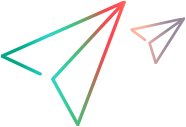Create portfolio epics in Agile
Create and develop epics in Agile, sync them to Portfolio & Strategy, and then add them to your portfolios.
Create portfolio epics in Agile
This section describes how to create epics in Agile and sync them to Portfolio & Strategy.
To create an epic in Agile:
-
Create an epic in Agile. Make sure you leave the Epic Level field undefined. For details, see the Backlog management topic in the OpenText Core Software Delivery Help Center.
-
Epics created in Agile whose Epic Level is undefined are periodically (every 24 hours) synced to Portfolio & Strategy and listed in the portfolio candidate pool. You can add these epics to your portfolio and manage them in the Contents tab. For details, see Add epics to your portfolio.
-
If you add features to the epic, these features are also synced to Portfolio & Strategy and listed on the Features tab of the epic. For details, see View a portfolio epic's features.
Add epics to your portfolio
Epics created in Agile are synced to Portfolio & Strategy after 24 hours. You can add these epics to your portfolio from either the portfolio candidate pool or the portfolio Contents tab.
To add epics to a portfolio from the candidate pool:
Note: The candidate pool enables you to add epics to multiple portfolios from a single location, without opening every portfolio.
-
From the main menu, select Portfolio & Strategy > Portfolio Management.
-
In the upper-right corner, click the Candidate Pool button
 .
. -
In the Candidates page, select the checkboxes of the epics you want to add to your portfolio and then click Move.
Tip: Include the Agile project column in the grid to easily find the target epic. Epics synced from Agile display their workspace names in the Agile project column.
-
In the Move Portfolio Contents dialog box, select the portfolio where the epics are moved and then click OK.
To add epics to a portfolio from the portfolio Contents tab:
-
Open a portfolio and go to the Contents tab.
-
Select the Plain List view
 or Hierarchy view
or Hierarchy view  .
. -
Click Add portfolio contents > All Candidates.
-
In the Add Existing Candidate page, select the epics you want to include in the portfolio and click OK.
 See also:
See also: