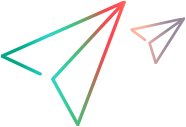Users and security groups
A security group controls what the group users can view and perform in Portfolio & Strategy.
Predefined security groups
To access and perform actions in Portfolio & Strategy, you must be assigned the Strategy license or the Space admin role in OpenText Core Software Delivery. For details on user management, see the OpenText Core Software Delivery Help Center.
Note: If a user is newly added or modified, the user must wait for 30 minutes before they can access and perform actions in Portfolio & Strategy.
The roles and licenses you are assigned in OpenText Core Software Delivery determine the security group where you belong. Portfolio & Strategy includes these security groups: SPM User and SPM Admin. The security groups and their related accesses and actions allowed in Portfolio & Strategy are predefined and cannot be modified.
The following table explains the mapping between security group, role/license, and what users of each security group can do.
| Security group | Role or license | Permissions |
|---|---|---|
| SPM User |
Strategy license, or Space admin role |
|
| SPM Admin |
Space admin role |
View user information and execution logs in Administration > Portfolio & Strategy Settings. |
View users and security groups
Users who belong to the SPM Admin security group can view to which security group a specific user belongs.
To view the security group of a user:
-
From the main menu, select Administration > Portfolio & Strategy Settings.
- In the User Management tab, select the user from the list. The user details are displayed.
- Go to the Security Groups section.
- Click the Directly Linked Security Groups tab to view to which security group the user is added.
 See also:
See also: