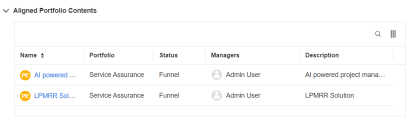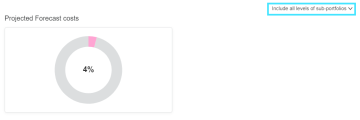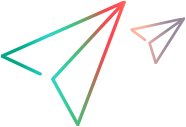Drive strategic alignment
When strategic themes are defined at the portfolio level and aligned with portfolio contents, portfolio managers can track and drive the strategic alignment in the portfolio hierarchy.
View strategic alignment
You can track portfolio's strategic alignment from the Backlog tab and the strategic theme details page.
From Backlog tab
The Aligned Strategic Theme column in the Backlog tab displays the strategic themes with which each of the portfolio contents is aligned. It indicates whether your portfolio items are aligned with a higher-level or global strategy.
To display the Aligned Strategic Theme column, in the portfolio's Backlog tab, click the Choose columns button and select the Aligned Strategic Theme check box.
button and select the Aligned Strategic Theme check box.
From strategic theme details page
The Aligned Portfolio Contents section in a strategic theme details page lists the initiatives that are directly aligned with the selected strategic theme, as well as the initiatives that align with the selected strategic theme's associated strategic theme. Clicking the initiative name link opens its details page.
Drive strategic alignment
When portfolio initiatives are aligned with strategic themes, their forecast costs and resource demands are grouped by strategic themes accordingly. You can view the cost distribution by strategic theme from the
To view the Projected Forecast costs chart:
- Open the portfolio Strategy tab and then click Strategic Themes & Business Goals.
-
Select a strategic theme from the list to open the details page and then go to the Cost and Resource Distribution section.
For an entity added to a program:
- If the entity is aligned with a strategic theme, its forecast costs and resource demands are reflected in that strategic theme.
- If the entity is not aligned with a strategic theme, its forecast costs and resource demands are reflected in the program's strategic theme.
Cost distribution calculation
Cost distribution for a strategic theme = (Total forecast and actual costs of portfolio epics aligned with the strategic theme) ÷ (Total forecast and actual costs of all portfolio epics in the portfolio)
You can focus on distribution within the current portfolio or include sub-portfolios of all levels by using the drop-down button above the charts.
-
Current portfolio only: The calculation includes projects, proposals, programs, and assets directly within the portfolio.
-
Include all levels of sub-portfolios: The calculation includes projects, proposals, programs, and assets within all levels of sub-portfolios of the current portfolio.
 See also:
See also: