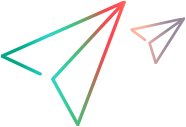Portfolio portlets
The portfolio Overview tab displays a set of predefined portlets that dynamically display portfolio data. You can add and edit portlets on the tab for portfolio data analysis and reporting. You can also export portfolio portlets to PDF or PowerPoint files.
Note: The Overview tab is available only when it is enabled. For details, see Set up portfolio tabs.
Use Overview tab to monitor portfolio
The portfolio Overview tab displays a set of portlets that dynamically display data related to the portfolio.
From the Overview tab, you can:
-
Collectively view the portfolio information.
-
Drill down on displayed data for detailed insights.
-
Export portfolio data for sharing and analysis. For details, see Export portfolio portlets.
Add and edit portlets
You can edit the predefined portlets that are inherited from the portfolio type and add
Prerequisite:
Portfolio Overview layout is overridable per the portfolio type settings. See Configure Overview tab for details.
To add or edit portlets:
-
Turn on the Edit Mode switch.
-
Follow the instructions in Configure Overview tab to set the overview layout.
-
If you want to apply the overview layout settings inherited from the portfolio type, click Restore to Default.
-
Turn off the Edit Mode switch to exit editing. Your changes to the page are saved automatically.
Export portfolio portlets
You can export portfolio
To export portfolio
- On the Overview tab, click Export to PDF.
- In the PDF Settings window, configure what is included in the exported PDF.
- Click Export.
To export portfolio
- On the Overview tab, click Export to PPTX.
- In the PPTX Settings dialog box, choose the portlets to export.
- Click Export and save the exported file.
Note: When exporting the portfolio overview to PowerPoint, portlets are saved as screen captures, capturing only the displayed content.