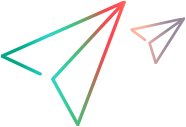Configure portfolio Financials tab
Configure who can view and edit a portfolio's costs, benefits, and budget, as well as select the budgeting strategy for the portfolio.
Configure Financials tab for portfolios
You can configure the Financials tab for all portfolios of a specific portfolio type, or for an individual portfolio.
To configure the Financials tab:
-
To configure the Financials tab for all portfolios of a specific portfolio type, open the portfolio type.
To configure the Financials tab for an individual portfolio, open the portfolio, click ... > Portfolio Settings in the top-right corner.
-
In the Tabs section, click the Settings button
 on the Financials tab.
on the Financials tab.Note: The Settings button is available only when you select to display the Financials tab in a portfolio by dragging it to the Selected Tabs area. For details, see Set up portfolio tabs.
-
In the Portfolio Financials Security area, select users or security groups that can view or edit the portfolio's costs, benefits, and budget:
-
To add a user, click Add User.
To add a security group, click Add Security Group.
-
Select the target users or security groups.
The portfolio managers are by default given the view and edit costs, benefits, and approved budget access rights and these access rights cannot be removed.
-
Assign access rights to the user or group as needed.
-
If you assign the Edit Costs access right to a user or group, the View Costs access right is also assigned.
-
If you assign the Edit Benefits access right to a user or group, the View Benefits access right is also assigned.
-
If you assign the Edit Approved Budget access right to a user or group, the View Approved Budget access right is also assigned.
Available only in the Create Portfolio Type and Modify Portfolio Type pages. If you want to allow portfolio managers to override the financial security settings in their portfolios, enable the Allow portfolio manager to override the following settings option. Otherwise, portfolio managers cannot edit the financial security settings in their portfolios.
-
-
-
In the Portfolio Budgeting Strategy area, choose a budgeting strategy for the portfolio. For details, see Portfolio budgeting strategy.
Portfolio budgeting strategy
The following table describes how budget is managed under different budgeting strategies:
| Budgeting strategy | How budget is managed |
|---|---|
| Top-down budgeting |
Under a top-down budgeting strategy, budget is managed as follows:
Top-down budgeting strategy includes the following option: Allow adding budget in the portfolio content level.
|
| Bottom-up budgeting |
Under a bottom-up budgeting strategy, the budget is managed as follows:
|
Available only in the Create Portfolio Type and Modify Portfolio Type pages. If you allow portfolio managers to override the financial security settings in their portfolios, enable the Allow portfolio manager to override the following settings option. Otherwise, portfolio managers cannot edit the financial security settings in their portfolios.
 See also:
See also: