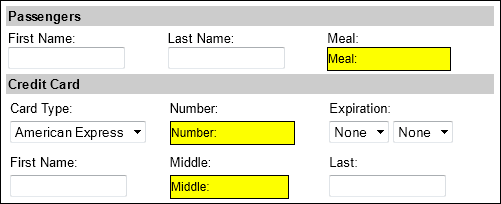Manage (& Map) Fields dialog box
 Relevant for Power Mode only
Relevant for Power Mode only
This dialog box enables you to manage the data set fields.
When you access this dialog box from the Power Mode pane, you can indicate which fields to inject from your data set, and in which order.
When you access this dialog box from the Power Mode pane, you can also manage the mappings between your application and the data set columns.
User interface elements are described below (unlabeled elements are shown in angle brackets):
|
UI Elements |
Description |
|---|---|

|
Move Up. Moves the selected field up one level in the order of injected fields. |

|
Move Down. Moves the selected field down one level in the order of injected fields. |

|
Display Field Mapping. Mapping Highlights and labels the fields in the application that match the column headings in the data set. The column headings in the data set are displayed in the highlighted fields in the application. Click again to turn off the highlighting.
|

|
Map Automatically. Scans the application for matching fields based on the data set's headers, and maps them to the columns of the data set (only available when dialog box is opened from sidebar). |

|
Map Manually. Enables a pointer allowing you to manually choose the field to map to the selected data set column (only available when dialog box is opened from sidebar). To perform mouse operation, hold down the left Ctrl key. |

|
Remove All Mappings. Deletes all of the listed mappings (only available when dialog box is opened from sidebar). |
| Enable check box |
Enables or disables data injection for the field. |
| Name column |
The name of the field as it appears in the column header of the data set. |
| Mapping column | The field in the application to which the data is mapped. |






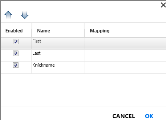

 and expand the Data Injection section. Click Manage Fields (You must have at least one data set).
and expand the Data Injection section. Click Manage Fields (You must have at least one data set). .
.