Scanners tab and Settings dialog box
The Scanners tab and the Scanner Settings dialog box enable you to select which scanners to use during a run session and how to run them.
Scanners tab
| UI Example | 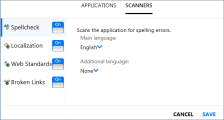
Click thumbnail to view full size image of the Scanners tab. |
| To access |
|
| Important information |
|
Spellcheck scanner
The Spellcheck scanner scans the application for spelling errors.
|
UI Elements |
Description |
|---|---|
| Main language |
The main language in which the user interface strings of the application are displayed. This determines which dictionary to use when scanning the application for spelling errors. Default: |
| Additional language |
(Optional) An Additional language or locale used in the application. |
To add words to the main and additional dictionaries use the Scan Results Viewer. For details see Scan Results viewer.
For details about custom dictionaries, see Add or remove words from a dictionary.
Localization scanner
The Localization scanner scans the text in the application for errors resulting in the translation of the user interface into different languages.
|
UI Elements |
Description |
|---|---|
| Source Language |
The language from which the application is translated. |
| Target Language |
The language to which the application is translated. |
| Incomplete strings |
Scans for strings that do not fit within a specific area in the application. |
| Untranslated string |
Scans for string that are not translated from the source language to the target language. |
Web Standards scanner
The Web Standards scanner checks whether the Web page complies with Web standard as defined by the World Wide Web Consortium (W3C).
|
UI Elements |
Description |
|---|---|
| Analysis type |
The type of analysis to perform on the Web page:
|
| Excluded Category Rules |
The list of rules that instruct the Web Standards scanner to ignore specific result categories. You can delete rules from this list, but you can add rules only from the Scan Results viewer. |
| Delete Rule |
Deletes the selected results category rule from the list. |
Broken Links scanner
The Broken Links scanner scans the application for broken hyperlinks and references content.
|
UI Elements |
Description |
|---|---|
| Connectivity Check Timeout |
The threshold in seconds after which a link will be considered broken. |






 and select the Scanners tab.
and select the Scanners tab.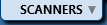 and click the Scanner Settings button
and click the Scanner Settings button  . For details, see the
. For details, see the 





