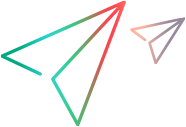Scan progress window
This window enables you to monitor the status of each selected scanner during the scan. It also displays the number of potential defects found by each scanner.
| UI Example | 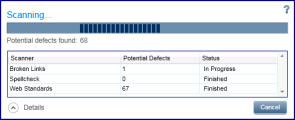
Click thumbnail to view full size image. |
| To access |
During a run session, click the Start Scan button
|
| Important information |
|
| See also |
User interface elements are described below (unlabeled elements are shown in angle brackets):
|
UI Element |
Description |
|---|---|
| <Scan status> |
The overall progress of the scan. |
| Potential defects found |
The total number of scan results, which may indicate defects in the application. |
| <Scan status details> |
The scanner name, potential defects, and status for each scanner that you selected to use. |
| Details |
Shows or hides the scan status details. |






 on the
on the