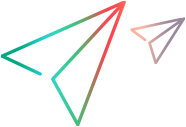Network emulations
For scripts running on cloud-based load generators, you can apply different network conditions. This enables you to emulate real life conditions when running a load test on an application.
Use network emulations in a load test
LoadRunner Cloud provides default network emulations that you can assign to a script that is configured to run in a cloud location as part of a load test. You can also create additional emulations according to your needs. You can apply up to five emulations to a load test.
Network emulation is supported for the following protocols:
- VuGen Web HTTP/HTML
- VuGen Mobile Application HTTP/HTML
- TruClient Mobile Web
- TruClient Web
- Web Services
- SAP - Web
- Siebel Web
- MQTT
Note: Network emulations are not supported for on-premises load generators.
Default system network emulations
The following table describes the default network emulations available in LoadRunner Cloud.
| Network profile | Latency (ms) | Packet Loss (%) | Bandwidth (Kbps) | Bandwidth Mode | Description | |
|---|---|---|---|---|---|---|
| Download | Upload | |||||
| No emulation - default | 0 | 0 | 0 | 0 | ||
| WAN - Good | 20 | 0 | 0 | 0 | Emulates 20 ms of fixed network latency, without packet loss and with unrestricted bandwidth. This link represents a good landline network connection between two sites that are approximately 1,000 miles apart. | |
| WAN - Typical | 50 | 0 | 0 | 0 | Emulates 50 ms of fixed network latency, without packet loss and with unrestricted bandwidth. This link represents a good landline network connection between two sites that are approximately 2,600 miles apart. | |
| WiFi | 100 | 0.3 | 0 | 0 | Emulates 100 ms of fixed network latency, with 0.3% packet loss and unrestricted bandwidth. This link represents a landline network connection between two sites that are approximately 5,500 miles apart. | |
| Mobile - Typical | 80 | 0 | 2000 | 512 | Per Vuser | Emulates 80 ms of fixed network latency without packet loss, while restricting downstream bandwidth to 2,000 Kbps and upstream bandwidth to 512 Kbps. This link represents a 3G mobile connection between two domestic sites. The network's specified bandwidth is available to each Vuser that uses the network. This option is recommended for Vusers that emulate mobile-based and home-based users as each device has access to the full bandwidth. |
| Mobile - Busy | 120 | 0 | 512 | 256 | Per Vuser | Emulates 120 ms of fixed network latency without packet loss, while restricting downstream bandwidth to 512 Kbps and upstream bandwidth to 256 Kbps. This link represents a 2G mobile connection between two domestic sites. The network's specified bandwidth is available to each Vuser that uses the network. This option is recommended for Vusers that emulate mobile-based and home-based users as each device has access to the full bandwidth. |
| 4G - Typical | 40 | 0 | 5000 | 2000 | Per Vuser | Emulates 40 ms of fixed network latency without packet loss, while restricting downstream bandwidth to 5000 Kbps and upstream bandwidth to 2000 Kbps. This link represents a 4th generation mobile network, fair communication quality, individual bandwidth. The network's specified bandwidth is available to each Vuser that uses the network. This option is recommended for Vusers that emulate mobile-based and home-based users as each device has access to the full bandwidth. |
| 3G - Typical | 120 | 0 | 512 | 256 | Per Vuser | Emulates 120 ms of fixed network latency without packet loss, while restricting downstream bandwidth to 512 Kbps and upstream bandwidth to 256 Kbps. This link represents a 3rd generation mobile network, fair communication quality, individual bandwidth. The network's specified bandwidth is available to each Vuser that uses the network. This option is recommended for Vusers that emulate mobile-based and home-based users as each device has access to the full bandwidth. |
Note: You cannot edit or delete the default system network emulations.
Manage user-defined network emulations
To create your own emulations, perform the following steps:
-
Select Assets > Network Emulations.
-
Click
 to open the New Network Emulation dialog box.
to open the New Network Emulation dialog box. -
For each new emulation, configure the following:
- Name
- Latency
- Packet Loss
- Download Bandwidth
- Upload Bandwidth
-
Click Save.
You can also edit or delete a user-defined emulation at any time.
 See also:
See also: