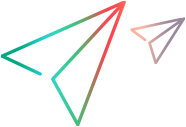Single user performance reports
View statistics that help you measure the quality of the user experience on your application.
For details on configuring reports, see Generate single user performance data.

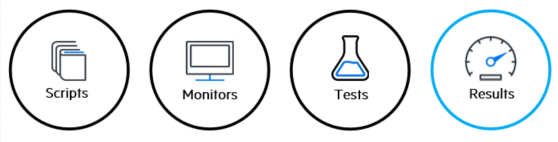
Access the single user performance report
To access the single user performance report, do one of the following:
Results page
- Navigate to the Results page.
-
For a selected test, click
 (more options) and select Single user performance.
(more options) and select Single user performance.
Load tests
- Navigate to the Load tests page.
- Select a test and navigate to the Runs tab.
- For a selected test run, click
 (more options) and select Single user performance.
(more options) and select Single user performance.
NV Insights report
The NV Insights report can help you improve the performance of your application by identifying potentially problematic issues in your transactions and providing recommendations for optimizing network traffic.
For details on the report, refer to the Network Virtualization Help Center.
Note:
- A client breakdown report is not generated if the test duration is too short or if the script does not contain any network actions.
- It may take several minutes for the NV Insights report to be generated when viewing it for the first time in a load test.
Share the report results
Export the NV Insights report to a .HTML file by clicking ![]() (more options) and selecting Export > NV Insights report.
(more options) and selecting Export > NV Insights report.
 See also:
See also: