Runtime view
The Runtime view enables you to view and control all of the virtual services in your project. During a learning or simulation session, the Runtime view provides an overview of the communication through the virtual services.
| To access | From the main menu, select View > Runtime View. |
| Important information | The context menu enables you to show/hide data columns on the page. Right-click to view. |
| Relevant tasks | Run simulations |
| See also | Virtual services |
User interface elements are described below.
| UI Element | Description |
|---|---|

|
Puts the selected service into Learning Mode. Any communication through the Virtual Service is added to the Simulation Model in this mode. Use the drop down arrow to select which models to update:
|

|
Starts the simulation according to the simulation models selected in the Virtual Service Editor. If the service was in Learning mode, Service Virtualization first finishes the learning session and adds any data learned in the session to the Simulation Model. |

|
Puts the service into Standby Mode with the option of maintaining or disposing of learned data. |
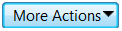
|
Includes the following: Info. Opens the Runtime Report to display current information about the service. Unlock. Unlocks the selected service. For more details, see Service locking. Undeploy. Undeploys the selected service. |
| All |
Enables you to filter the displayed services according to virtual service mode. Click the arrow to display the filter options. |
| Data Model |
The data model currently in use for the selected service. Click the name link to open the model in the Data Model Editor. |
| Endpoints |
The URL of the real service. |
| Info | Located under the More Actions menu. Opens the Runtime Report to display current information about the service. |
| Messages (Unique) |
The number of messages and unique messages passed through the virtual service during the current learning or simulation session. |
| Performance Model |
The performance model currently in use for the selected service. Click the name link to open the model in the Performance Model Editor. |
| Project | The project to which the service belongs. |
| Server | The server running the selected service. |
| Status |
The number of problems that occurred. |
| Undeploy | Located under the More Actions menu. Undeploys the selected service. |
| Unlock | Located under the More Actions menu. Unlocks the selected service. For more details, see Service locking. |
| Virtual Service | Displays the list of all services from configured servers. Click on a service name to open the service in the Virtual Service Editor. |














