Modify Virtual Service Performance
This task describes how to edit the performance model to manipulate simulation behavior.
Manipulate performance metrics
Service-level view
- In the Virtualization Explorer, double-click a performance model to open the Performance Model Editor.
- In the left pane, select the service name.
- In the Booster drop-down box, select a performance criteria. For details on the available criteria, see Performance Model Editor.
- Use the booster controls to set the boost level for the selected boosters.
-
Under Model, select the Boost or Throughput Limit checkboxes to apply the performance changes to the service and all its operations.
Clear the boxes to manually set boosters for individual operations.
Operation-level view
- Click an operation name in the left pane or in the operations table to view operation level detail for that operation.
- Click a performance value to edit.
-
Click Show Measured Data to display any recorded performance data in the graph.
Schedule message publishing
- Open the Performance Model Editor.
- Under Batch Simulation, click the name of the operation you want to schedule.
-
Configure the schedule and enable batch simulation.
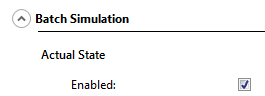
For user interface details, see Performance Model Editor.
Note: Performance metrics that are defined for the performance model are enforced regardless of the selected message publishing schedule.
-
Switch the virtual service into Simulation mode.
 See also:
See also:










