Work With External Data Sources
This task describes how to work with an external data source to import or export data.
Add an external data source
You can associate a data rule with an external data source in order to import or export data.
In the Data Model Editor, select New Rule > Data Driven Rule.
Initially, you need to specify the data source type: file-based (Microsoft Excel or CSV) or a relational database
Note for CSV files:
-
CSV does not support arrays or relationships between tables, since there is just one table in CSV which is the CSV file content.
-
When creating a data driven rule for a CSV file, you have to specify the delimiter. By default, the delimiter is a comma (,).
Select one of the following options:
-
Create new data source. The OpenText Service Virtualization Designer creates a new data source, structured according to the schema (message structure) associated with the virtual service. Rule columns are automatically bound to the data source columns.
Note: Unavailable when the data source type is a CSV file.
-
Use existing data source. You must then manually bind rule columns to data source columns. After binding, the external data is imported to the Data Model.
For details, see New Data Driven Rule Dialog Box.
Result: A preview of your external data is displayed within the rule.
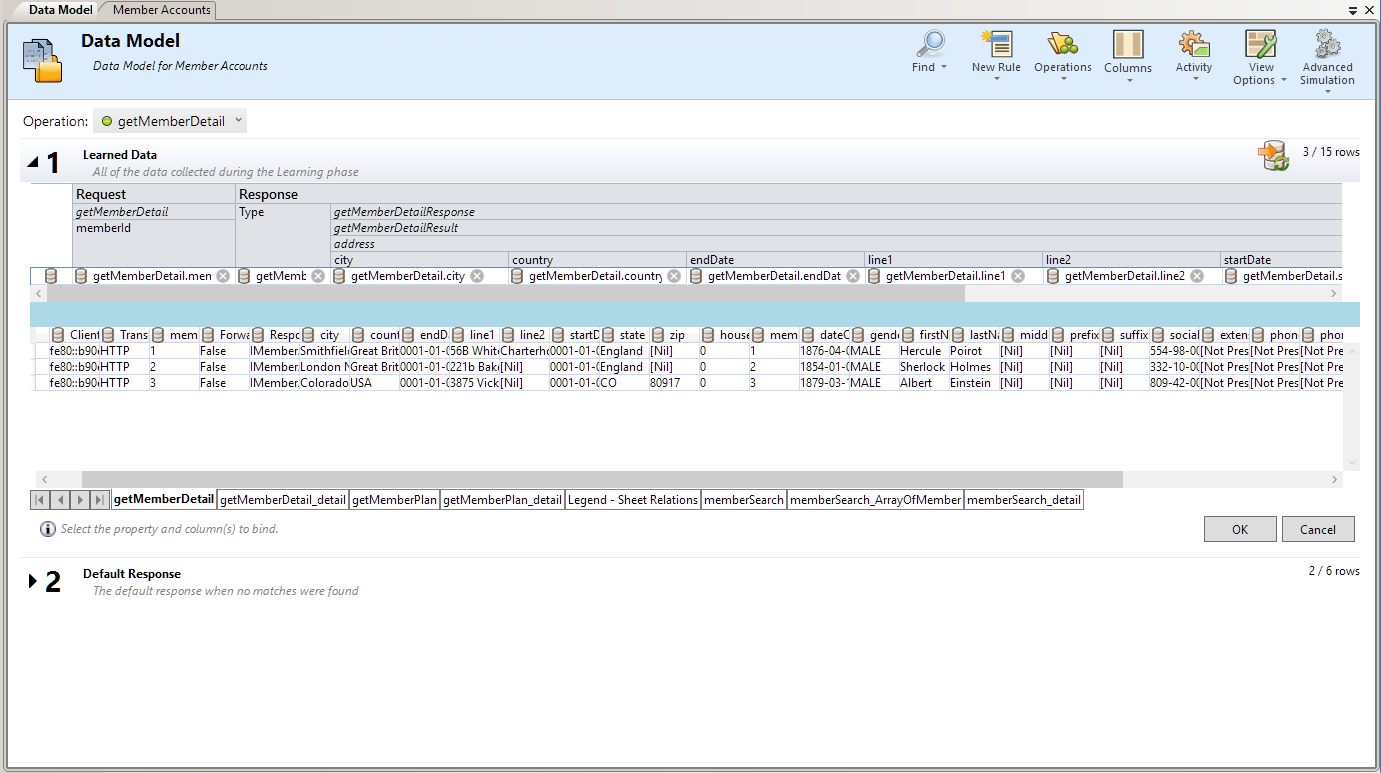
Note that the worksheets (for file-based data sources) or table (for databases) in the external file are displayed as tabs at the bottom of the data table.
Bind the data
If you selected an existing data source, you must bind the data. You create mappings between the data columns in the external data source, and the columns/headers in your data rule.
-
In a column header, click bind data. If it is not visible, click View Options > Data Binding.
Headers must be expanded down to the lowest level in order to bind.
- Click a column in the displayed external data source table to bind that column.
- Repeat steps 1 and 2 for all columns you need to bind.
- Click OK. The data is imported.
Bind array data
When the message structure contains an array that needs to be data-driven, you need to work with a properly structured data source. For an Excel file, it must contain database-like relationships, using primary and foreign keys, which allow the mapping of one row to many.
When binding an array item, the Edit Relations dialog box opens automatically, enabling you to define the relationships between tables that are required for array binding. For user interface details, see Edit Relations Dialog Box.
Alternatively, right-click the rule or column header and select External Data Properties. See the Relations area.
Bind other data
You can configure binding for working with different data formats (REST protocol), different response types (SOAP protocol), or a message structure containing different types.
When you start to bind to a data source column where the response can contain these types of data, the relevant dialog box opens automatically (The Data Format, Response Type, or Choice Data Binding dialog boxes). For user interface details, see Data Format/Response Type/Choice Binding Dialog Box.
Configure import/export settings
You can configure rules to import or export data, or configure settings for rules already associated with an external data source.
| Learned Data rule | To export learned data, right-click the Learned Data rule and select Export Data. |
| Blank/custom rule | To import data from or export data to an external data file, right-click the rule and select Import Data or Export Data. |
| Data driven rule | For a rule already associated with an external file, you can change settings. Right-click the rule and select External Data Properties. |
Refresh the data
If you have selected the Data Synchronization option for your rule, the data is automatically re-imported or exported.
Note: For synchronizing data with a virtual service deployed on a OpenText Service Virtualization Server, make sure that the external data file is stored in a network location accessible to the Server.
To manually refresh data, right-click the rule and select Refresh Data. The data is imported or exported, depending on how the rule is configured.
Change the properties of the data source
To change the properties, right-click the rule and select External Data Properties. You can change the path of the external data file, the connection string for the database, and several other properties based on the type of the data source.
Disconnect external data
To disconnect a rule from an external data source and remove bindings, right-click the rule and select Disconnect External Data.
 See also:
See also:










