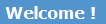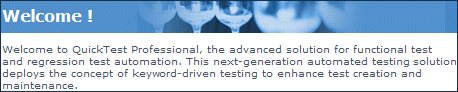Relevant for: GUI tests and components
This pane enables you to configure how UFT One identifies text in your application. You can use this pane to modify the default text capture mechanism, OCR (optical character recognition) mechanism mode, and the language dictionaries the OCR mechanism uses to identify text.
|
To access |
Select Tools > Options > GUI Testing tab > Text Recognition node. |
|
Important information |
The Restore Factory Defaults button resets all Options dialog box options to their defaults. The settings in this pane are used when using OCR (optical character recognition) to identify text, as described in Text recognition in run-time. |
|
Related tasks |
|
|
See also |
Options are described below. The options differ depending on the text recognition engine you select.
When deciding which OCR engine to use, see Decide which OCR engine to use.
| UI Element | Description |
|---|---|
| Abbyy OCR Text Recognition engine (default) | |
| Text recognition mode |
The manner in which to recognize text in the application:
|
| Available languages |
Lists all of the language dictionaries that the OCR mechanism can potentially use when retrieving text from the object. To specify the language dictionaries used by the OCR mechanism: Move a language to the Supported languages list box by selecting a language and clicking the right arrow button (>). |
| Supported languages |
Lists the language dictionaries that the OCR mechanism uses when capturing text. Add languages from the Available languages to the Supported languages to specify which languages to use for text recognition. UFT One 15.0.1 or later: You can select multiple languages to support. UFT One 15.0 or earlier: The Supported languages list box can contain either:
|
| Preprocess the image before using text recognition | Enables the text recognition to identify image elements before identifying the text in the specified object or area. |
| Baidu or Google OCR Text Recognition engine | |
| Language Type |
(Baidu only) A single language to support for text recognition, or the combination Chinese and English. |
| Access Token or Key | The access token or key to use to access your Baidu or Google Cloud account. |
| Proxy Settings |
If your Internet connection requires a proxy, specify the proxy server address and authentication details. Proxy type. Defines the type of proxy to use when connecting to the UFT Mobile server:
Proxy address. The proxy IP address and port. If System proxy is selected, this field is populated automatically, and is read-only. Specify authentication. Enables you to connect to the UFT Mobile server using a specific account. Proxy user name and password. The credentials used to connect to the UFT Mobile server, if Specify authentication is selected. UFT One 15.0.1: When proxy settings are deselected, the default proxy settings are used. UFT One 15.0.2 and later: When proxy settings are deselected, no proxy is used for this connection. Note: If you are using UFT OCR for mobile applications, make sure that the proxy settings for connecting to UFT Mobile server (Options ->GUI Testing -> Mobile ->Proxy Settings) are the same as the OCR proxy settings (Options -> GUI Testing -> Text Recognition -> Proxy Settings). |
|
Test Connection |
Press Test Connection to test your connection details and make sure UFT One can connect to the cloud OCR service. |
| Tesseract OCR Text Recognition engine | |
| Text recognition mode |
The manner in which to recognize text in the application:
|
| Symbols for text recognition |
Enables you to restrict text recognition to specific characters. This option is supported for English only. |
| Current language pack |
The current language to use in text recognition. Only one language pack can be used at a time. To download and install a new language pack, you can visit the Tesseract OCR language pack download site: https://sourceforge.net/projects/tesseract-ocr-alt/files/?source=navbar or by clicking the link in the pane. Once you download the language pack, you can add the files to the OCR engine folder, found at <UFT One installation folder>/dat/tessdata. |
| Fast mode | Instructs UFT One to maximize performance (at the expense of text recognition accuracy) to improve test run speed. |
| Use default Tesseract configuration | Instructs UFT One to use the standard Tesseract configuration, as noted in the language data file |
| Use configuration from file |
Enables you to load configuration settings from an externally defined file. Not all configuration options are supported for use in UFT One. The Output pane displays a list of parameters that are ignored when running a test( e.g., the interactive_display_mode parameter):
For details on how to create your own configuration file, see http://www.sk-spell.sk.cx/tesseract-ocr-parameters-in-302-version. |
| Preprocess the image before using text recognition |
Enables the text recognition to identify image elements before identifying the text in the specified object or area. When you use this option, UFT One converts the image to a black and white image and resizes it. However, this slows the performance of UFT One when performing text recognition. Therefore, expect additional time in test runs when performing text recognition with this option. This option should be used when your application uses very small font size (10 pt. and lower) |