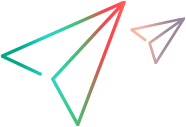This pane enables you to determine how UFT One behaves when recording and running tests or business components on Web sites.
| To access |
|
| Important information |
|
| Relevant tasks | |
| See also |
User interface elements are described below:
|
UI Element |
Description |
|---|---|
| Ignore the following browsers |
Instructs UFT One to ignore any specified browsers that may be open while UFT One is recording or running a test or business component. This enables you to keep browsers that are not related to your testing environment open, without having them affect the record or run session. For example, you may want to check your company's share price or the news headlines during a record and run session. If you instruct UFT One to ignore these specific browsers, they do not affect the session.
|

|
Add Browser. Opens the Browser Details Dialog Box, which enables you to add browsers to the Ignore the following browsers list. |

|
Modify Browser Details. If you selected a browser from the Ignore the following browsers list, this option opens the Browser Details Dialog Box, which enables you to edit the details of the selected browser. |

|
Remove Browser. Removes the selected browser from the list if you no longer want UFT One to ignore it during a record or run session. If a browser in the list is required for running a specific test, you can temporarily remove it from the list by clearing the check mark next to its name in the list of browsers. |
| Ignore ALM |
Instructs UFT One to ignore all instances of ALM that are opened while recording or running a test or business component. By default, this option is selected. |
| Add __ seconds to page load time |
Instructs UFT One to add a specified number of seconds to the page load time property specified in each Page checkpoint. (Page checkpoints are not relevant for keyword components.) This option is a safeguard that prevents page checkpoints from failing in the event that the amount of time it takes for a page to load during the run is longer than the amount of time it took during the record session. |
| Broken links - check only links to current host |
Instructs UFT One to check only for broken links that are targeted to your current host. |
| Accelerate web testing on Chrome, Chromium Edge, and Firefox. |
Instructs UFT One to use a special mechanism when running web tests, which improves the performance of the test run. The acceleration is particularly noticeable when you use VRI to identify objects and when you include screen captures in run results. By default, this option is enabled. You can modify this setting for a specific test run by using Setting.Item("WebFastRunMode")=True in your test to turn on the option and Setting.Item("WebFastRunMode")=False to turn it off. For details on using the Setting Object, see the UFT One Object Model Reference. |