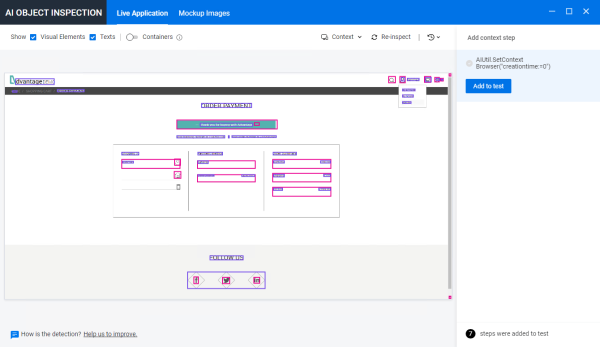Add Logout steps using AI Object Inspection
This exercise describes how to add Logout steps through AI Object Inspection.
Add steps to log out
This procedure describes how to use AI Object Inspection to add steps that log out of your Advantage Online Shopping account.
To add an AI-based step to log out of your account:
-
In UFT One, open the Logout action, either from the Solution Explorer, or the canvas.
-
In the AI Object Inspection window, click the Delay button to increase the delay so that you can prepare the application for object detection.
This is particularly helpful when you want to click a menu item that is displayed by hovering over or clicking an object.
-
Go to the inspected application and click the Profile
 icon to display the Sign out menu item.
icon to display the Sign out menu item.The AI Object Inspection window automatically inspects the new page.
-
Return to the AI Object Inspection window. You can see that the Sign out menu item is inspected. Click the Sign out menu item and then click Add to test to add the corresponding step to the Editor.
View your test steps in the Editor View
The entire action consists of two steps, and should look like this:
AIUtil("profile", micAnyText, micFromBottom, 1).Click
AIUtil.FindTextBlock("sign out").Click
 Next steps:
Next steps: