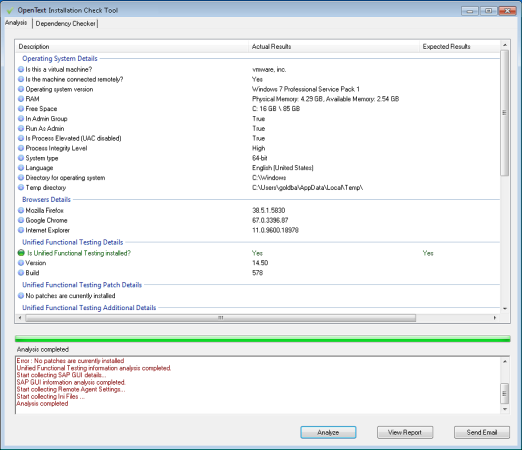Verify the installation
Use the UFT One Installation Check Tool to verify the status of your installation.
Run the UFT One Installation Check Tool analysis
After installing UFT One, access the Installation Validation tool as follows:
-
Open the Additional Installation Requirements utility (available from the Windows Start menu).
-
Click Run to run the utility, which handles any configuration prerequisites for working with UFT One. Run through any wizards as needed for your installation.
-
Open the Installation Check Tool (available from the Windows Start menu).
-
In the Installation Check Tool dialog, click Analyze to generate a report on the current UFT One installation and configuration status.
-
When the report is generated, click one of the following, as needed:
- View Report. View the report as an htm file in a browser.
- Send Email. Send the report to another user. You must have a default email application configured on the UFT One machine to use this option.
Learn a UFT One Installation Check Tool report
The UFT One Installation Check tool validates the installation and configuration state against their expected values.
Values that are returned as expected are highlighted in green, and unexpected values are highlighted in red.
Note:
-
The Installation Check Tool returns the data on Remote Agent Settings dialog only if the Remote Agent is run in administrator mode.
-
UFT One 24.1 and later: The tool shows the permissions available on various folders and registration keys that might be relevant to UFT One’s functionality. This information may be useful for the Support team if you require assistance.
For example:
 See also:
See also: