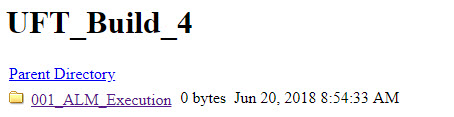Run UFT One tests from ALM
Use Bamboo to trigger a UFT One test run for a test stored in ALM.
To run UFT One tests from ALM:
-
In your build plan, add an additional task.
-
In the task types window, open the Tests pane and select the UFT One ALM Execution task.
A new, empty task is added as part of your build plan.
-
Provide the following information for your task:
Task description (optional) A description to understand the purpose of the task. ALM Server
The ALM server from which to run the test.
The ALM server address must be in the format: http://<ALM server name or IP>:<port>/qcbin.
ALM Connectivity Depending on the authentication type required by your ALM server, credentials can be a username and password or an API key for SSO authentication.
-
Username and password:
User name: The ALM user name to use to access the server.
Password: The password for the ALM user specified above.
-
SSO authentication (ALM 15.0 or later, UFT One Bamboo add-on version 1.6 or later):
Select SSO enabled.
Enter the Client ID and Api Key Secret obtained from your ALM site administrator.
Ensure that the ALM user or client specified in this task has the correct permissions to open and run the UFT One tests.
For details on permissions, see the ALM Help Center.
Domain The domain in the ALM server where the project containing the tests is stored. Project The project containing the tests. Test sets The test sets to run with this build task. You should provide a full ALM path to these test sets.
Each line in this field can contain a test name or folder.
Timeout The amount of time (in seconds) to wait if there is a problem opening or running the test.
If the field is left blank, there is no timeout.
Advanced Settings You can specify the Run mode in one of the following locations:
-
Run locally: Runs the test on the same computer as the build.
-
Run on planned host: Runs the test (as part of a scheduled test run) on a remote UFT One computer.
-
Run remotely: Runs the test on a remote UFT One computer (not a scheduled run).
If you select one of the remote computer options, specify the host on which you want to run the test.
To run on the remote computer, you must set the Allow other products to run tests and components option in the Test Runs pane of the Options dialog box (Tools > Options > GUI Testing tab > Test Runs tab).
We recommend that you run functional test sets from ALM Lab Management. The following limitations exist when running them from ALM:
-
Functional test sets are not supported to run on a planned host.
-
You can only get run results of each test when running functional test sets on a local or remote host.
-
-
Save the existing configuration.
When the build runs, the test will run as a build task with the specified settings.
After the test run, the build logs relevant to the test run task can be found in the Logs tab of the build execution results. You can view details about the test run and links to run results.
The run result file name includes a timestamp of the run, which matches the Bamboo system variable bamboo.buildTimeStamp. This enables you to more easily refer to a specific result file in an automation script.
-
View the test run results.
After a test run, UFT One automatically saves the run results to your Bamboo server. In the build's Artifacts tab, you can view an html file with a link to the test run in your ALM project: