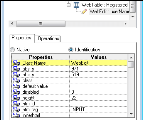Relevant for: GUI tests and components
-
Do one of the following:
-
For tests and scripted components: Right-click the object in the Keyword View or in the Editor and select Object Properties. The Object Properties Dialog Box opens and displays the properties and values that are used to identify the object.
- For components: Open the Object Repository Window (Resources > Object Repository) and select the required test object from the appropriate object repository.
-
- Make a note of the object's class and each of the properties and values displayed in the dialog box.
- Open your application to the page containing the object.
-
Open the Use the Object Spy: In UFT One, click the down arrow near the Object Identification Center
toolbar button and select the Object Spy
 .
. - Select description properties.
- Click the pointing hand
 . UFT One is minimized, and the pointer changes into a pointing hand.
. UFT One is minimized, and the pointer changes into a pointing hand. -
Click the test object in the open application. The Object Spy displays the object hierarchy tree and the properties of the object that is selected within the tree.
- In the Properties tab, locate the object class and those properties that were listed in the Object Properties dialog. Compare the values of these properties with the ones you copied from the Object Properties dialog.