Version control in ALM

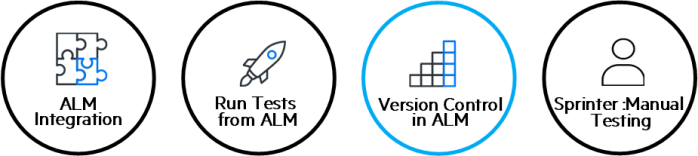
Relevant for: GUI tests and components, API testing, and business process tests and flows
Note: The references to ALM in this
When UFT One is connected to an ALM project with version control support, you can update and revise your UFT One assets while maintaining earlier versions of each asset. This helps you keep track of the changes made to each asset and see what was modified from one version to another.
Add assets
You add an asset to the version control database by saving it in an ALM project with version control support. When you save an asset for the first time, UFT One automatically checks the asset into the ALM version control database, assigns it version number 1, and automatically checks the asset out for you so that you can continue working on it. When you check the asset in, the asset retains version number 1, because this is the first version that can contain content. Then, each time the asset is checked out and in again, the version number increases by 1.
Check assets out
When you open an asset that is currently checked in to the version control database, it is opened in read-only mode. You can review the checked-in asset. You can also run the asset and view the results.
To modify the asset, you must check it out. When you check out an asset, ALM copies the asset to your unique check-out folder (automatically created the first time you check out an asset), and locks the asset in the project database. This prevents other users of the ALM project from overwriting any changes you make to the asset. However, other users can still run the version that was last checked in to the database.
In UFT One, the check out option accesses the latest version of the asset. In ALM, you can also check out earlier versions of any asset except for application areas.
Check assets in
While an asset is checked out, ALM users can run the previously checked-in version of your asset. For example, suppose you check out version 3 of an asset and make a number of changes to it and save the asset. Until you check the asset back into the version control database as version 4, ALM users can continue to run version 3.
When you have finished making changes to an asset and you are ready for ALM users to use your new version, you check it in to the version control database.
When you check an asset back into the version control database, ALM deletes the asset copy from your checkout folder and unlocks the asset in the database so that the asset version is available to other users of the ALM project.
View version control information
When you open a test from an ALM project with version control support, you can view version control information for the test by using the Details view in the Open/New/Save/Add Existing <Document>/<Resource> Dialog Box.
The Checked Out To column specifies the user name of the ALM user to whom the test is checked out, if it is checked out. If the test is currently checked in to the version control database, there is no indication in the dialog box.
View and compare asset versions
You can view and compare the versions of an asset using the Asset Comparison Tool.
If your project administrator creates project baseline versions when a milestone is reached during product development, you can view and compare the asset versions stored in these baselines.
View baseline history
In ALM, a project administrator can create baselines that provide "snapshots" of an entire project (or part of a project) at different stages of development. A baseline represents a version of a project at a specific point in a project's life cycle. For example, baselines are often created for each milestone or when specific phases in a project are completed.
Baselines can be created for ALM projects that are enabled for version control, and for projects for which version control is not enabled.
The project administrator creates the baseline in the Libraries tab of the Management module in ALM. Creating a baseline is a two-fold process. The administrator first creates a library, which specifies the root folders from which to import the data. The administrator makes sure to include all of the associated resource files, such as shared object repositories and function libraries. The administrator then creates the actual baseline, which comprises the latest versions of every asset included in the library. If the project is version control-enabled, then these are the latest checked in versions of every asset.
During the creation process, ALM verifies that all of these assets (such as associated resource files) are included in the baseline. If any assets are not included, ALM informs the administrator so that the library and baseline can be modified accordingly. For more details, see the ALM user guide.












