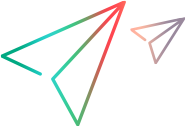Upgrade UFT One
You can upgrade directly to the most recent version of UFT One from any previous version of the product.
Before you upgrade
Upgrading to the latest version ensures that you benefit from all the latest features and developments, including fixes and security updates. For more details, see the UFT One version upgrade hub.
Depending on the version you are upgrading from, consider the following:
| Upgrading from | Consider |
|---|---|
| UFT One version 2021 or earlier |
If you customized the EmulatedDevices.xml file, back up the file before you upgrade. When you complete the upgrade, add your customization to the new EmulatedDevices.xml file located in the <UFT One installation folder/bin> directory. |
| UFT version 14.53 or earlier |
UFT One uses .NET Framework 4.8. Earlier UFT versions used earlier .NET Framework versions. Consult the UFT One Support Matrix to make sure that your operating system is compatible with the new version. |
| UFT version 12.54 or earlier |
Uninstall UFT and all relevant patches before installing UFT One. |
Perform your upgrade
To upgrade UFT One:
-
Download the installation files for your new version from the free trial page or by selecting your account on the Software Licenses and Downloads page.
-
Restart your system to ensure complete configuration for the system.
-
Run the UFT One_<VersionNumber>_Setup.exe file to upgrade using the installation wizard.
Alternatively, update your silent installation scripts to use the newly downloaded files.
Note: Upgrades retain Run Session and Startup options only. Redefine all other settings as needed.
UFT One configuration files location
Starting from UFT One 24.2, the UFT One configuration files are stored in new locations.
The first time you run UFT One after upgrading from a version earlier than 24.2, all existing setting files are automatically migrated to the new locations. This enables you to continue using your existing UFT One settings in the new version.
If the UFT One Settings Migration fails to migrate all files, UFT One suggests that you move the files manually. Otherwise, UFT One uses default settings instead of your existing configuration.
The following table lists the folders that contain files to migrate. Copy all of the files under the folders on the right to the new folders on the left.
| UFT One 24.2 or later | UFT One 2021-23.4 | Upgrading from a UFT One versions earlier than 2021 |
|---|---|---|
| %APPDATA%\OpenText\UFT | %APPDATA%\Micro Focus\UFT | %APPDATA%\Hewlett-Packard\UFT |
| %APPDATA%\OpenText\QuickTest Professional | %APPDATA%\Micro Focus\QuickTest Professional | %APPDATA%\HP\QuickTest Professional |
| %APPDATA%\OpenText\API Testing | %APPDATA%\Micro Focus\API Testing | %APPDATA%\HP\API Testing |
| %PROGRAMDATA%\OpenText\UFT | %PROGRAMDATA%\Micro Focus\UFT | %PROGRAMDATA%\Hewlett-Packard\UFT |
| %LOCALAPPDATA%\OpenText\UFT | %LOCALAPPDATA%\Micro Focus\UFT | %LOCALAPPDATA%\HP\UFT |
Note: If you downgrade as follows, the existing configuration will not be preserved and default settings of the older version are used:
Downgrade from 24.2 or later to 23.4 or earlier.
Downgrade from 2021 or later to 15.0.2 or earlier.
Notes for upgrading
The following items address issues when upgrading in specific situations. Read the instructions for any of the situations that are relevant for your upgrade.
Upgrade silent installation scripts
If you are upgrading your silent installation scripts and the current scripts, including the Help_Documents parameter, remove this parameter. Help documents are no longer installed with UFT One.
You can access the Help Center online, or download it to your local drive. Download the Help from the Options dialog box (Tools > Options > General tab > Help).
You must get a new license if you are upgrading from QuickTest, Service Test, or a version of UFT One earlier than 12.50.
You can also upgrade your license to the new Functional Testing licenses: UFT One and UFT Developer. This step is not required.
For assistance, contact your sales representative.
Upgrade with Web tests on Microsoft Edge Legacy
UFT One has changed the way that the Microsoft WebDriver program (required for the OpenText UFT Agent for Edge) is used. For details on the required steps to perform, see Enable the Edge Agent for UFT on Microsoft Edge Legacy.
Upgrade with text recognition options in automation scripts
If you are running UFT One with an automation script and have added text recognition options to the script, the following properties are obsolete and must be updated:
| Update | To |
|---|---|
| TextRecognitionLanguages |
AbbyyOcrLanguages |
| TextRecognitionOrder | TextRecognitionOcrMechanism |
Upgrade from a UFT One version earlier than 2021
The first time you run UFT One after upgrading from a version earlier to 2021, all existing setting files are automatically migrated to new locations.
If you install a different license immediately after the upgrade, the license is automatically overwritten the first time you run UFT One, resulting in a UFT One failure.
Therefore, after the upgrade, open UFT One once before installing a new license.
Upgrade from a UFT One version earlier than 2023
In UFT One, identifying AI objects using ordinal location is calculated more consistently. As a result, you may need to adjust some steps in your existing tests.
If you find that AI objects described by ordinal location are not identified correctly, reinspect your application to find the best description to use. For example, if you described the object as third from the top, a description of fourth from the left might now give more consistent results.
For details on using ordinal locations for AI objects, see To describe an object's ordinal location.
Upgrade from UFT One version 23.4 or earlier
Some text recognition enhancements were introduced in UFT One 23.4 and in version 24.2. If you run tests last updated in earlier UFT One versions, you may need to adjust some text recognition settings:
-
Changed in UFT One 23.4: AI-based text recognition
Options for Noise trimming and considering UI control borders were added (selected by default). For details, see Configure text recognition options.
-
Changed in UFT One 23.4 and in UFT One 24.2: Text recognition using the ABBYY OCR engine
UFT One now uses a newer version of the ABBYY OCR engine. If necessary, adjust your text recognition settings. You can use the Preview pane to experiment with various settings until you achieve optimal recognition. Configure text recognition settings.
Upgrade from a UFT One version earlier than 24.2
If you are upgrading from a version earlier than 24.2, consider the following issues:
-
If you previously installed the Core UFT One DVD Bundle and the UFT OCR Expansion Pack, make sure you download the new version of both installation packages when you upgrade. Core UFT One DVD Bundle 24.2 requires UFT OCR Expansion Pack 24.2 to support the ABBYY OCR engine.
-
In 24.2, SAP SuccessFactors object identification was modified. If any of your SAP or Web objects in existing SAP SuccessFactors tests are not identified, update your tests by doing one of the following:
-
In the Object Repository, update the objects' descriptions using the Update from Application button
 . For details, see Update description properties.
. For details, see Update description properties. -
Learn the object again by spying on it and adding it to the Object Repository. Then update the test steps to use the new object.
-
Delete the relevant steps and recreate them by recording.
-