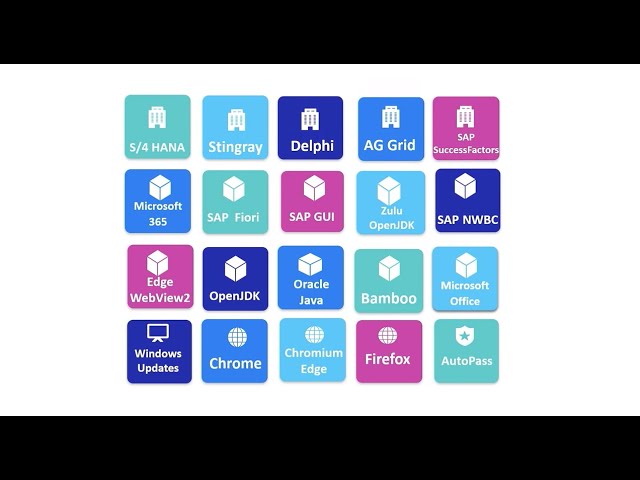What's New in version 2023
This topic introduces the new features and enhancements included in 2023.
In this topic:
- What's New video
- AI-based testing enhancements
- Web testing enhancements
- GUI testing enhancements
- Mobile testing enhancements
- API testing enhancements
- CI-CD plugin enhancements
- Automation Object Model (AOM) enhancements
- Usability enhancements and fixes
- Supported technology versions
- Localization updates
What's New video
Watch the What's New video to learn about the new features included in 2023:
AI-based testing enhancements
This version introduces the following enhancements to AI-based testing:
| Enhancement | Description |
|---|---|
| AI Object-Detection Cloud Service |
Configure UFT One to use the AI Object-Detection Cloud Service to perform AI-based testing. This reduces the use of your local resources, increases test run performance, and ensures that you are always using the latest AI model. See Use the AI Object-Detection Cloud Service. Note: This feature is available as a Technical Preview upon request. To learn more, contact your account team and send an email to aiod-saas-inquiries@microfocus.com. |
| Regular expressions supported |
You can now use regular expressions to describe text for AI-based object identification. Instead of specifying the exact text, you can provide a pattern that the object's text should match. |
| AI object properties |
You can retrieve properties such as height, width, value, and hint from the AI objects in your application. Use the GetObjectProperty and GetAllProperties methods to retrieve the values, then check the values to validate your object's location and content. For a list of properties supported for each object type, as well as details about the Get methods, see AI-based Testing in the Object Model Reference for GUI Testing. |
|
Broader support for combo box Select |
On non-mobile applications, AI-based testing can now support the combo box Select operation, even if the combo box cannot be identified as a WebList. |
| Recording and inspection enhanced |
When recording AI-based steps, or adding them during inspection, additional operations are now available for you to select. For example, DoubleClick, LongClick, and SetText. See Add steps when using AI Object Inspection and Record a step using AI Object Record. Note: Most of the additional operations are not supported on mobile applications. |
| Enhanced ordinal location identification |
Identifying objects using ordinal location is now calculated more consistently. As a result, you may need to adjust some steps in your existing tests. |
Web testing enhancements
This version provides the following updates for web testing:
| Enhancement | Description |
|---|---|
|
Updated Chromium Edge extension Web and AI-based Web testing |
The latest OpenText UFT Agent Chromium Edge extension is a Manifest V3 (MV3) extension, built for recent versions of Chromium Edge. It can be used for both web testing and AI-based testing. For instruction on installing and enabling the extension, see Enable the OpenText UFT Agent extension on Microsoft Edge. |
| Running tests on cloud browsers |
You can now run your tests on cloud browsers provided by Digital Lab. You no longer need to install, maintain, or update your test environment browsers or UFT One's browser extensions on your local computers. Using Digital Lab's browsers also enhances test run security. |
|
React AG Grid support |
Testing React AG Grid objects in your web applications is now fully supported. The ColumnCount and RowCount methods now retrieve the correct number of columns and rows in a React data grid. See WebAgGrid Object in the Object Model Reference. |
| Extensibility Accelerator enhancements |
Version 2023 introduces the following enhancements:
See the Extensibility Accelerator Reference for Functional Testing. |
GUI testing enhancements
This version provides the following updates for GUI testing:
| Enhancement | Description |
|---|---|
| Recovery Scenario |
The recovery mechanism can now handle recovery triggers when a 64-bit application crashes in a run session. To recover from a 64-bit application crash error during a run session, review the requirements described in Recovery Scenarios. |
|
Support for SAP GUI for Windows / SAP NWBC applications |
You can now test the following controls:
To test browser controls in your application, you must enable UFT One to communicate with your application. See Enable testing HTML controls when using a specific browser control option. |
| WPF DevExpress Data Grid controls |
You can now spy and run tests on DevExpress Data Grid controls in WPF applications. To test this type of grid control, load the WPF > DevExpress Add-in, which is installed when you install the .NET WPF Add-in. |
| .NET WPF and .NET Windows Forms Add-ins |
You can now spy, record, and run tests on WPF and .NET controls regardless of Windows display scaling (DPI). See .NET Windows Presentation Foundation (WPF) Add-in and .NET Windows Forms Add-in. |
|
Action name length / Action Sheet Dictionary tab |
Action name length is more flexible now:
|
Mobile testing enhancements
This version provides the following updates for mobile testing:
| Enhancement | Description |
|---|---|
| Digital Lab |
UFT Mobile has been rebranded to Digital Lab. The UFT Mobile Add-in for Local Device is now named Digital Lab Lite for Local Devices. See Mobile Add-in. |
| Parallel testing for mobile tests |
When preparing a .json file to run multiple tests simultaneously in ParallelRunner, you can now specify the access key authentication mode to use for connecting to Digital Lab. |
API testing enhancements
This version provides the following updates for API testing:
| Enhancement | Description |
|---|---|
| Support for Kafka Kerberos authentication |
You can now test communications with Kafka servers that use Kerberos for authentication on Windows. |
CI-CD plugin enhancements
This version provides the following updates when working with CI-CD servers:
| CI-CD server | Enhancements |
|---|---|
| Azure DevOps |
Install UFT One Azure DevOps extension 5.0.0 to leverage the following enhancements:
See the topics about Test from Azure DevOps Server or Services. |
| Jenkins |
The Jenkins plugin for UFT One is frequently updated. Download the latest version and find out what’s new at the OpenText Application Automation Tools page. |
Automation Object Model (AOM) enhancements
This version provides the following capabilities when using AOM:
| Enhancement | Description |
|---|---|
| Open UFT One as a different user |
In an automation script, you can now start UFT One as any Windows user. In the past, UFT One was always launched by the logged-in user. See the Application.LaunchAsUser method in the UFT One Automation Object Model Reference. |
Usability enhancements and fixes
This version provides the following new usability enhancements and fixes:
| Enhancement | Description |
|---|---|
| View options for GUI actions and scripted components |
You can now specify a view for UFT One to always use when opening GUI actions and scripted components. In the Tools > Options > GUI Testing > General pane, select Keyword View, Editor View, or Last used view. |
|
Resource path customization |
A new option Resource path type is added to the Folders Pane (Options Dialog Box > GUI Testing Tab).
|
| Import / Export the Folder list |
You can export the list of folders in which UFT One searches for tests, components, actions, or resources on a UFT One computer. You can then import the exported list to another UFT One computer, simplifying the process of moving tests from one computer to another. To perform an import or export, do one of the following:
|
| Test Batch Runner |
You can now stop a running test batch anytime using the command line. |
| New menu options or shortcut keys |
When editing function libraries in the Editor, you can now collapse or expand all functions, making it easier to edit long files. To collapse or expand all functions, do one of the following:
For more details on working with the Editor, see The Editor. |
Supported technology versions
The following technology and browser versions are now supported:
New technology versions
| Technology | Supported versions |
|---|---|
| .NET Windows Forms |
.NET 5 and 6 are now supported as a Technical Preview. |
| AG Grid | 29.0.0 |
| AutoPass | 2023.02 |
| Bamboo server |
8.2 Note: In addition, UFT One can now work with Bamboo in cases where the agent and server have different Java JDK versions (using JDK 1.8 or JDK 11). |
| Delphi |
10.1, 11.0, 11.1 - Agentless support for 32-bit applications on 64-bit Windows systems |
|
Java |
Note: Follow the configuration requirements in Java environment variables. |
| Microsoft Edge WebView2 | 110 |
| Microsoft Office |
2021 (using the UIA Pro add-in) |
| Microsoft 365 |
Note: Microsoft 365 was certified retrospectively for earlier UFT One versions. See the relevant version's Support Matrix. |
| SAP |
We recommend working with the latest supported patches. For known issues, see Known Issues - Windows-based SAP. |
| Stingray |
Stingray 14 - Support for 32-bit applications |
| Windows 10 | 22H2 update |
| Windows 11 | 22H2 update |
New browser versions
| Browser | Supported versions |
|---|---|
| Google Chrome |
105-111 |
| Microsoft Edge (Chromium-based) |
105-110 |
| Mozilla Firefox |
104-110, 102 ESR |
Discontinued versions
| Technology | Unsupported versions |
|---|---|
|
Java |
7 |
For more details, see the Support Matrix.
Localization updates
This version is provided in the following languages:
English, French, German, Japanese, Simplified Chinese.
 See also:
See also: