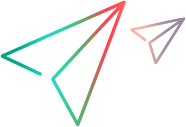Automation Object Model Overview
Note: This reference covers all product versions. Any version-specific differences are indicated where relevant.
The automation object model provides objects, methods, and properties that enable you to control OpenText Functional Testing from another application. You can use the automation object model to write scripts that automate your product operations.
Using the objects, methods, and properties exposed by the automation object model, you can write scripts that configure product options and run tests or components instead of performing these operations manually using the product's user interface.
Automation scripts are especially useful for performing the same tasks multiple times or on multiple tests or components, or for quickly configuring OpenText Functional Testing according to your needs for a particular environment or application.
What is Automation?
Automation is a Microsoft technology that makes it possible to access software objects inside one application from other applications. These objects can be created and manipulated using a scripting or programming language such as VBScript or VC++. Automation enables you to control the functionality of an application programmatically.
What is the Automation Object Model?
An object model is a structural representation of software objects (classes) that comprise the implementation of a system or application. An object model defines a set of classes and interfaces, together with their properties, methods and events, and their relationships.
The OpenText Functional Testing automation object model is a set of objects, methods, and properties that enable you to control essentially all of the configuration and run functionality provided via the product's user interface. Although a one-on-one comparison cannot always be made, most dialog boxes in OpenText Functional Testing have a corresponding automation object, most options in dialog boxes can be set and/or retrieved using the corresponding object property, and most menu commands and other operations have corresponding automation methods.
You can use the objects, methods, and properties exposed by the automation object model, along with standard programming elements such as loops and conditional statements to design your script.
Automation scripts are especially useful for performing the same tasks multiple times or on multiple tests or components, or for quickly configuring OpenText Functional Testing according to your needs for a particular environment or application.
Example:
You can create and run an automation script from Microsoft Visual Basic that does the following:
Loads the required add-ins for a test or component
Versions 15.0.1 and later: You can skip this step if the script only opens existing tests or business components and run them. When opening a test or business component, its associated add-ins are dynamically loaded. For details, see the topic on working with add-ins in the Help Center.
- Starts OpenText Functional Testing in visible mode
- Opens the test or component
- Configures settings that correspond to those in the:
- Runs the test or component
- Saves the test or component
You can then add a simple loop to your script so that your single script can perform the operations described above for multiple tests or components.
You can also create an initialization script that opens OpenText Functional Testing with specific configuration settings. You can then instruct all of your testers to open OpenText Functional Testing using this automation script to ensure that all of your testers are always working with the same configuration.