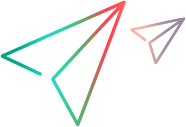MobileDevice Object
Description
Represents the devices available in the Mobile tab of the Record and Run Settings dialog box.
You must have a connection set up to Mobile Center / UFT Mobile / Digital Lab / OpenText Functional Testing Lab before using this test object.
Record and Run Settings
You must have the following Record and Run Settings defined before using this test object:
- On the Mobile tab, select Use Mobile Center, Use UFT Mobile, or Use mobile device depending on your OpenText Functional Testing version.
- On the Web tab, select Use settings on the Mobile tab.
Then, use the MobileDevice object to switch between working with a specific device vs reserving a device by capabilities.
For example:
If the Record and Run Settings are currently defined to ... | ... Set your properties as follows: |
|---|---|
| Use a specific device (by device ID) | Set the ID property to switch to using a specific device by device ID. In such cases, do not use the ManufacturerAndModel and OSVersionCriteria properties in your script. |
| Reserve a device by capability | Use the ManufacturerAndModel or the OSVersionCriteria properties to switch to reserving a device by capability. |
After switching, any properties irrelevant to the current settings are set to empty. The OS property value is always kept.
Properties
Defines the device ID. Required for selecting a specific device. | |
Defines the device's manufacturer and model. Optional for selecting a device by capability. | |
Defines the device's operating system. Required for selecting a specific device, or for selecting a device by capability. | |
Defines the device's operating system version. Optional for selecting a device by capability. | |
Read-only. Defines the device lab used in the record or run session. Optional for selecting a device by capability. |
Example
Define a device to use in your test
'Create the Application object
Set QTP = CreateObject("QuickTest.Application")
QTP.Launch 'start the testing application
QTP.Visible = True
'Open a test
QTP.Open "C:\Users\Administrator\Desktop\scripts\Android\UFT_Replay_Android_NativeBrowser", TRUE
'Set the test path
Set qtMobileLauncher = QTP.Test.Settings.Launchers("Mobile")
qtMobileLauncher.Lab = "DigitalLab" 'UFT One 2023 or earlier: "MobileCenter"
qtMobileLauncher.Device.ID = "N2F4C15923006550"
qtMobileLauncher.Device.OS = "Android"
qtMobileLauncher.EnableWebSettingForMobile
'Set test options
qtMobileLauncher.InstallApps = true
qtMobileLauncher.RestartApps = true
qtMobileLauncher.UninstallApps = false
qtMobileLauncher.TrackCPUMetric = true
qtMobileLauncher.TrackMemoryMetric = true
qtMobileLauncher.TrackFreeMemoryMetric = true
qtMobileLauncher.TrackLogs = true
'Set result location
Set qtpResultsOpt = CreateObject("QuickTest.RunResultsOptions")
qtpResultsOpt.ResultsLocation = "C:\Users\Administrator\Desktop\scripts\Android\UFT_Replay_Android_NativeBrowser" + "\Results"
'Run the test
QTP.Test.Run qtpResultsOpt
'Close the test and application
QTP.Test.Close
QTP.Quit