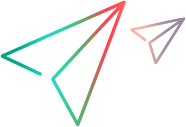'************************************************************************************************************************ 'Description: ' 'This example opens UFT One and configures the Object Identification settings for the WinList test object class. '************************************************************************************************************************ Dim qtApp 'As QuickTest.Application ' Declare the Application object variable Dim qtIdent 'As QuickTest.ObjectIdentification ' Declare the ObjectIdentification object variable Dim qtWinListIdent 'As QuickTest.TestObjectClassIdentification ' Declare the variable for the WinList object class identification Dim intPosition ' Declare a variable for storing positions ' Open UFT One and set variables Set qtApp = CreateObject("QuickTest.Application") ' Create the Application object qtApp.Launch ' Start UFT One qtApp.Visible = True ' Make the UFT One application visible Set qtIdent = qtApp.Options.ObjectIdentification ' Return the ObjectIdentification object Set qtWinListIdent = qtIdent.Item("WinList") ' Return the collection of object identification properties for the WinList object class qtIdent.ResetAll ' Reset the Object Identification description for the WinList object to the default property set qtWinListIdent.OrdinalIdentifier = "Index" ' Set Index as the ordinal identifier ' Configure the Mandatory Properties intPosition = qtWinListIdent.MandatoryProperties.Find("nativeclass") ' Find the location of the "nativeclass" mandatory property qtWinListIdent.MandatoryProperties.Remove intPosition ' Remove the "nativeclass" mandatory property from the list If qtWinListIdent.AvailableProperties.Find("items count") <> -1 Then ' If "items count" is an available identification property for WinList qtWinListIdent.MandatoryProperties.Add "items count" ' Add it as a mandatory property End If ' Configure the Assistive Properties qtWinListIdent.AssistiveProperties.RemoveAll ' Remove all assistive properties qtWinListIdent.AssistiveProperties.Add "all items" ' Add the "all items" property as an assistive property qtWinListIdent.AssistiveProperties.Add "width", 1 ' Add "width" as the first assistive property qtWinListIdent.AssistiveProperties.Add "height", -1 ' Add "height" as the last assistive property qtWinListIdent.AssistiveProperties.MoveToPos 2, 1 ' Move the second assistive property (currently "all items") to the first position in the list ' Configure the Smart Identification qtWinListIdent.EnableSmartIdentification = True ' Enable the smart identification mechanism for the WinList object If qtWinListIdent.BaseFilterProperties.Count = 0 Then ' If there are no Base Filter properties qtWinListIdent.BaseFilterProperties.Add "x" ' Add the "x" property as a base filter property qtWinListIdent.BaseFilterProperties.Add "y" ' Add the "y" property as a base filter property End If qtWinListIdent.OptionalFilterProperties.Add "abs_x", 1 ' Add "abs_x" as the first optional filter property qtWinListIdent.OptionalFilterProperties.Add "abs_y", 2 ' Add "abs_y" as the second optional filter property Set qtWinListIdent = Nothing ' Release the WinList identification object Set qtIdent = Nothing ' Release the ObjectIdentification object Set qtApp = Nothing ' Release the Application object