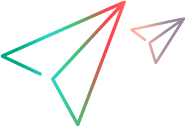Deploying the Toolkit Support Set
The final stage of extending GUI testing support for a custom toolkit is deploying the toolkit support set. This means enabling OpenText Functional Testing to use the toolkit support set that you developed to recognize the controls in the toolkit and run tests on them.
Overview
While you are developing the toolkit support set, deploying it to OpenText Functional Testing enables you to test and debug the support that you create. After the toolkit support set is complete, you can deploy it on any computer with OpenText Functional Testing installed, to extend the Delphi Add-in.
To deploy an OpenText Functional Testing Delphi Add-in Extensibility toolkit support set, you must place the XML files that you created in the correct locations on a computer with OpenText Functional Testing installed, and compile the application you are testing with the OpenText Functional Testing Delphi Add-in precompiled agent and with the extensibility unit that you developed.
From the OpenText Functional Testing user's perspective, after you deploy the toolkit support set on a computer on which OpenText Functional Testing is installed, the Delphi Add-in recognizes your custom controls just as it recognizes any other Delphi object.
Placing Your XML Files in the Correct Locations
To deploy the toolkit support set that you create, you must place the XML files in specific locations within the OpenText Functional Testing installation folder. The following table describes the appropriate location for each of the toolkit support files:
File | Location |
|---|---|
Test Object Configuration file |
|
Toolkit Configuration file | <OpenText Functional Testing installdir>\dat\Settings |
Icon files for custom test object classes (optional) | The file can be a .dll or .ico file, located on the computer on which OpenText Functional Testing is installed, or in an accessible network location. Recommended location: <OpenText Functional Testing installdir>\dat\Extensibility\Delphi\Toolkits\<custom toolkit name>\res Specify the location in the test object configuration file. |
Help files for the test object classes (optional) | Must be a .chm file, located on the computer on which OpenText Functional Testing is installed. Recommended location: <OpenText Functional Testing installdir>\dat\Extensibility\Delphi\Toolkits\<custom toolkit name>\help Specify the location in the test object configuration file. |
Note: In the test object configuration file, you can specify these locations using relative paths. For more information, see the OpenText Functional Testing Test Object Schema Help
Compiling Your Extensibility Code
If you developed an extensibility Delphi unit, you must compile the application you are testing with the Delphi Add-in precompiled agent and with your extensibility unit.
To do this, perform the following steps:
Add the <OpenText Functional Testing installdir>\dat\Extensibility\Delphi folder to the search path of the application's project or copy the contents of the <OpenText Functional Testing installdir>\dat\Extensibility\Delphi folder to the project folder.
Add MicDelphiAgent to the Uses section of your application's project file.
If your application includes the TwwDBGrid from InfoPower, add MicWWSupport to the Uses section of your application's project file after MicDelphiAgent.
Add the location of your extensibility code to the search path of the application's project or place your file in the project folder.
Add the name of your extensibility unit to the Uses section of your application's project file.
Compile the Delphi application project.
Modifying Deployed Support
If you modify the extensibility Delphi unit you developed, you must recompile the application you are testing (with the Delphi Add-in precompiled agent and with the extensibility unit that you developed) and re-run the Delphi application for the changes to take effect.
If you modify the XML files of a deployed toolkit support set, you must close and reopen OpenText Functional Testing for the changes to take effect.
Removing Deployed Support
If you want to remove support for a custom toolkit from OpenText Functional Testing after it is deployed, you must delete its toolkit configuration file from: <OpenText Functional Testing installdir>\dat\Settings and compile the application you are testing without the extensibility Delphi unit you developed.
If none of the test object class definitions in a test object configuration file are used to represent any custom controls (meaning they are no longer needed), you can delete the file from: <OpenText Functional Testing installdir>\dat\Extensibility\Delphi (and <OpenText_Functional_Testing_Add-in_for_ALM_installdir>\dat\Extensibility\Delphi if relevant).