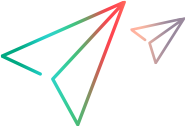General tab (Test Object Class designer)
This tab enables you to define general details about the test object class that you want UFT One to use for a custom control.
The information you define in this tab is stored in the XML files in your toolkit support set. The options in the main part of this tab are stored in the test object configuration XML file. The advanced options are stored in the toolkit configuration XML file.
| To access | In the Class View, add a new test object class or double-click an existing one. |
| Important information | Make sure to visit each tab in the test object class designer to ensure that all of the test object class details are defined correctly. A red asterisk next to the name of the tab acts as a reminder that you have not yet visited this tab. |
| Relevant tasks | |
| See also |
User interface elements are described below (unlabeled elements are shown in angle brackets):
UI Elements | Description |
|---|---|
| Name | The name of the test object class that you want UFT One to use to represent the custom control. This name is fundamental to the infrastructure of the support you are creating for the custom control. It determines:
If you rename the test object class, all of the above are modified automatically. (It is therefore recommended to save such a change immediately.) Note: In this edit box, you can enter only English letters, numeric characters, hyphens, and underscores. The first character must be a letter. |
| Description | A description of the custom control you are supporting. This description is intended for your internal documentation purposes, it is not displayed in UFT One. Stored in: ClassInfo\Description element in the test object configuration XML file |
| Icon file | The name of the icon file that you want UFT One to display for this test object class in tests, dialog boxes, and run session results. Use the Import File Use the Clear Default icon: UFT One's WebElement icon Stored in: ClassInfo\IconInfo element in the test object configuration XML file |
 | Import File. Enables you to browse to and select the icon file. You can select an icon from an The file must be located in the project's If the file that you import has the same name as an existing file in this folder, Extensibility Accelerator appends a period (.) and a number to the imported file name (before the file extension). Note: Avoid importing large |
| <icon> | An image of the icon you selected or the default icon. |
| Help file | The name of the Use the Import File Use the Clear Stored in: ClassInfo\HelpInfo element in the test object configuration XML file |
 | Import File. Enables you to browse to and select the The file must be located in the project's If the file that you import has the same name as an existing file in this folder, Extensibility Accelerator appends a period (.) and a number to the imported file name (before the file extension). |
| Context ID | The numeric value that indicates the help topic to open within the specified Help file. Stored in: ClassInfo\HelpInfo element in the test object configuration XML file |
| Base class | The test object class this class extends. By default all Web test object classes extend WebElement. The base class that you select determines the default Generic type, the initial set of operations that your test object class includes, and a list of identification properties that you can choose to include in your test object class. If the control you are supporting contains the type of HTML element supported by the base class, the test object class also inherits the implementation that supports the inherited operations and properties. For more details, see Base Class selection. Note:
Stored in: BaseClassInfoName attribute of the ClassInfo element in the test object configuration XML file |
| Generic type | The type of control you are supporting. The generic type is used for object filtering in UFT One and for creating documentation strings for the Documentation column of the Keyword View (unless you define them specifically in the test object operation definition). Default: The base test object class's generic type. (This value is selected automatically when you select a base class.) Stored in: GenericTypeID attribute of the ClassInfo element in the test object configuration XML file |
| Advanced Options | Expands to display the advanced options, described in General tab - Advanced Options. If you do not define these options, UFT One uses their default values. |






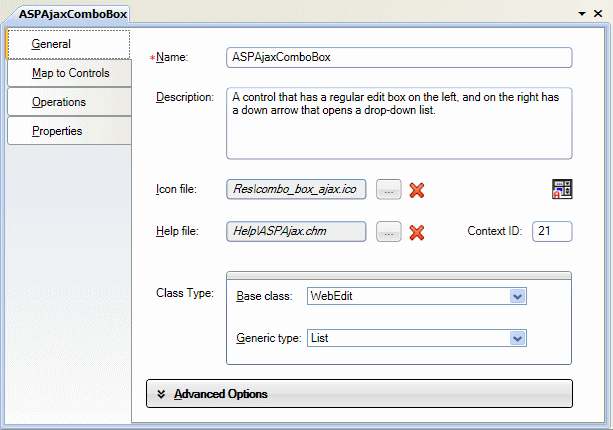
 button to clear the edit box.
button to clear the edit box.