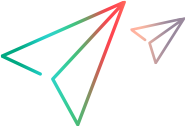Create or update support for a single control
A toolkit support set usually provides support for more than one type of custom control.
This task describes how to create support for one type. Perform this task for each type of control that you want to support.
When you save your changes, Extensibility Accelerator validates the information. If mandatory data is missing or if conflicts or discrepancies are found between information in the different files, the Error List window displays messages that explain the problems encountered.
See also When changes are applied and saved.
Prerequisite - Open an existing project or create a new one
For details, see the Open, create, or import an extensibility project step in Create or update support for a custom toolkit.
Design a test object class to represent your control in UFT One
Create a new test object class or open an existing one.
To create a new test object class, click the Add
 button in the Class View.
button in the Class View.To open an existing test object class, double-click it in the Class View.
The General tab of the test object class designer opens. Define a name for your test object class, specify the test object class it extends, and optionally, define additional general information.
For details, see General tab (Test Object Class designer).
Map the test object class to the relevant type of controls
For details, see Map a test object class to application controls.
Design and debug the test object class operations
For details, see Design test object class operations .
Design the test object class's identification properties
For details, see Design test object class identification properties.
Implement support for recording on the control - Optional
In the General tab - Advanced Options area of the General tab (Test Object Class designer), set the Record Options according to your preferences, and specify the name of the function you implement to register for listening to events that occur on the control.
In the JavaScript file, implement the event registration function, and the event handlers that you want UFT One to call when the events occur during a recording session.
For more details, see the section on implementing support for recording in the UFT One Web Add-in Extensibility Developer Guide.
For details, see How to deploy a toolkit support set.
You can practice developing support for a custom control by performing the tutorial. For details, see Tutorial: Create support for a custom web control.