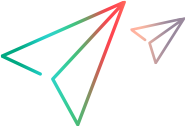Properties tab (Test Object Class designer)
This tab enables you to design the identification properties of your test object class. You can:
Define the list of identification properties for your test object class.
- Add or remove properties or select base class properties to inherit and include in the list.
Decide on the use of properties. For example: Which properties are included in test object descriptions, which can be verified in checkpoints, and used in output values, and which should be used for Smart Identification.
Optionally, define advanced options.
The information you define in this tab is stored in the XML files in your toolkit support set.
For each property that you add or inherit, JavaScript code segments are added in the relevant JavaScript file to the function that you implement to retrieve the property values from the control. (If you use the advanced options to customize the name of the implementation function or file, the code segments are not added).
Click the Implementation Code button to access the function and implement it to retrieve the property values. For details, see Implement the JavaScript retrieval function.
button to access the function and implement it to retrieve the property values. For details, see Implement the JavaScript retrieval function.
Note: You must also implement a JavaScript function that retrieves the values of the properties from the control. For details, see the step Implement the JavaScript retrieval function in Design test object class identification properties.
| To access | To access the Properties tab:
To access the advanced options, click Advanced Options. |
| Important information |
|
| Relevant tasks | |
| See also | The section on implementing support for identification properties in the UFT One Web Add-in Extensibility Developer Guide. |
The Properties tab contains the following:
Displays properties that you add to the test object class, and some base class properties you can choose to inherit and include in the list.
Base class properties appear in italic font and are not supported by your test object class unless you choose to inherit them.
New or inherited properties appear in regular font and are editable.
Stored in: IdentificationProperty elements in the test object configuration XML file
This area also contains a toolbar with the following buttons:
Buttons | Description |
|---|---|
 | Add. Adds a new editable identification property to the test object class definition. In addition, a segment of code is added to the JavaScript function that retrieves property values from the control. Implement this segment to retrieve the value for the new property. If you rename the property, the property name used in the code segment is updated. For details on when this takes place, see When changes are applied and saved. Note:
|
 | Delete. Deletes the selected property from the test object definition in the test object configuration XML file.
|
 | Debug Property Retrieval. Opens the Debug Property Retrieval dialog box, enabling you to run and debug the JavaScript code that you implement to retrieve the property value from the control. |
 | Implementation Code. Opens the relevant JavaScript file to the JavaScript function that retrieves the property values from the control. If you select a property before clicking this button, the file opens to the relevant section within the function. |
 | Inherit from Base Class. Adds the selected base class property to the list of the test object class's properties. In some cases, the property is also added by default to specific property groups.
In addition, a segment of code is added to the JavaScript function that retrieves property values from the control, as it is when you add a new property. Implement this segment to retrieve the value for the property, if the implementation cannot be inherited from the base class. For details about inheriting base class implementation, see the section about extending an existing test object class in the UFT One Web Add-in Extensibility Developer Guide. |
Add identification properties to the different groups in this area, to inform UFT One of the purposes for which the properties should be used.
To add a property from the list of properties on the left to a group on the right, select the group to open it, and then double-click the property or select it and click the 
Base class property grouping cannot be modified unless the property is new or inherited.
Stored in: The properties' group associations are stored in the test object configuration XML file. They are indicated by attributes of the IdentificationProperty elements.
User interface elements are described below (unlabeled elements are shown in angle brackets):
UI Elements | Description |
|---|---|
| Each group has a toolbar.
|
| Object Identification - Mandatory Group | Properties that UFT One always learns as part of the description for test objects of this class. Note: You cannot include the same property in both Object Identification lists. Indicated by: ForDescription attribute set to |
| Object Identification - Assistive Group | Additional properties that UFT One can learn for a test object of the selected class to create a unique test object description. When UFT One learns an object, and assistive properties are necessary to create a unique object description, UFT One adds the assistive properties to the description one at a time until it has enough information to create a unique description, according to the order you set in this group. Indicated by: ForAssistive attribute set to |
| Smart Identification - Base Group | Properties that UFT One learns as base filter properties for this test object class. The Smart Identification mechanism uses these properties to create a list of possible candidate objects. Note: You cannot include the same property in both Smart Identification lists. Indicated by: ForBaseSmartID attribute set to |
| Smart Identification - Optional Group | Properties that UFT One learns as optional filter properties for this test object class. The Smart Identification mechanism uses these properties in the specified order to narrow down the object candidate list to one object. When UFT One uses Smart Identification, it creates a list of possible candidate objects according the base filter properties, and then checks the values of the optional filter properties one by one according to the order you set, until it narrows down the candidate list to one object. Indicated by: ForOptionalSmartID attribute set to |
| Checkpoints and Output Values Group | Properties available in the Checkpoint Properties and Output Value Properties dialog boxes in UFT One. If the check box for a property if selected, it is selected by default in the Checkpoint Properties dialog box when creating a checkpoint. Indicated by: ForVerification and, if selected, ForDefaultVerification attribute set to |
| Object Spy Group | Indicated by: ForSpy attribute set to |
This area enables you to set advanced options for implementing property support. If you do not define these options, UFT One uses default values.
User interface elements are described below:
UI Elements | Description |
|---|---|
| Implementation file name | The file that contains the implementation function (optional). You cannot modify this value directly. Use the Import File Use the Clear The corresponding XML attribute in the toolkit configuration XML file is cleared, but the JavaScript file is not removed from the project. Default: The Default implementation file defined in the General tab Note: If you specify a name in this option, Extensibility Accelerator does not create a stub for the function in the relevant JavaScript file. You must create the function manually. Additionally, code segments are not added or updated automatically when you add or modify properties. Stored in: Property element in the toolkit configuration XML file |
 | Import File. Enables you to browse to and select a JavaScript file. The file must be located in the project's If the file that you import has the same name as an existing file in this folder, Extensibility Accelerator appends a period (.) and a number to the imported file name (before the |
| Implementation function name | The name of the function that you implement to retrieve the values of the identification properties from the control. Default: get_property_value Note:
Stored in: Property element in the toolkit configuration XML file |