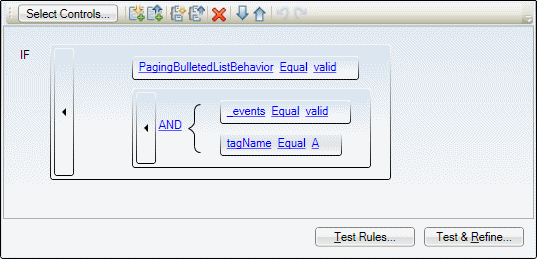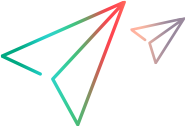Rule Creation panel
In the Map to Controls tab (Test Object Class designer), each browser-specific tab contains three rule creation panels, in which you can create a set of rules that UFT One uses in different ways.
Each rule creation panel contains a rule editor area and buttons that you can use to create rules automatically and to test the rules on an application.
To create rules automatically and to test rules, follow the process described in Map a test object class to application controls.
To edit rules manually, use the toolbar and UI elements within the rule editor area.
| To access |
|
| Relevant tasks |
Each rule creation panel contains:
UI Elements | Description |
|---|---|
| Select Controls | Starts a session for automatically creating mapping rules. You create the rules by pointing to controls of the relevant type in your application. For task details, see Create a set of mapping rules automatically . |
| Test Rules | Highlights all of the controls that match the mapping rules in all open Web applications. For task details, see the step Test and update your mapping rules in Map a test object class to application controls. |
| Test & Refine | Starts a session for automatically creating rules. All of the controls that match the currently defined rules are marked as selected in all open Web applications. For task details, see the step Test and update your mapping rules in Map a test object class to application controls. |
This area displays the mapping rules and enables you to edit them manually. For example, you can:
Add and delete rules.
Change the order or logic of rules.
Generalize the rules by defining regular expressions for the property values.
User interface elements are described below (unlabeled elements are shown in angle brackets):
UI Elements | Description |
|---|---|
| <edit toolbar> |
This toolbar contains the following buttons:
|
| <rule containers> | Rectangles that contain single rules or grouped rules. To select a rule or group of rules, click its container. |
| <rules> | A single rule is made up of the following elements:
|
| AND/OR | Indicates whether to use And or Or logic for the set of rules in the group. Click to switch between AND and OR. |