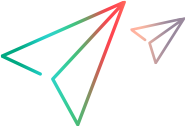OpenText Functional Testing Java Add-in Extensibility Readme
This page provides information about the OpenText Functional Testing Java Add-in Extensibility SDK.
Overview
The Java Add-in Extensibility SDK enables you to develop custom support for third-party and custom Java controls that are not supported by OpenText Functional Testing out-of-the-box.
The Java Add-in Extensibility SDK enables you to create testing support for Java objects that extend the following classes:
| Toolkit | Class |
|---|---|
| AWT toolkit (which includes JFC/Swing) | java.awt.Component |
| SWT toolkit | org.eclipse.swt.widgets.Widget |
OpenText Functional Testing is backwards compatible, and enables you to run tests and components on custom controls using toolkit support sets developed with earlier versions of the Java Add-in Extensibility.
The SDK supplies a plug-in for the Eclipse IDE that provides wizards and commands to simplify the process of creating custom support.
Installation and deployment
Install the Java Add-in Extensibility SDK and develop the toolkit support set for your Java controls on any computer.
After creating custom support, deploy it to enable OpenText Functional Testing to recognize the controls and support the appropriate properties and test object methods.
When you create custom toolkit support using the Java Add-in Extensibility Eclipse plug-in, save and build the project before you deploy it. If you deploy a project that was not successfully built, the Java application that you are testing may behave unexpectedly.
Note: The Java Add-in Extensibility SDK is required only for developing the support.
You do not need to install it on each OpenText Functional Testing computer that uses the support.
For more details, see Installing the Java Add-in Extensibility SDK.
Documentation
OpenText Functional Testing Java Add-in Extensibility SDK documentation includes:
- Java Add-in Extensibility Developer Guide
- Java Add-in Extensibility API Reference
- Java Add-in Extensibility Toolkit Configuration Schema Help
- Test Object Schema Help
Prerequisites
You must have the following software programs installed:
OpenText Functional Testing with the Java Add-in
Eclipse IDE
Note: OpenText Functional Testing can be installed on the same computer as the SDK, or a different computer.
If you plan to use the same computer, be sure to install the prerequisites before installing the SDK.
Supported versions
For a list of the supported versions of software used together with Java Add-in Extensibility, see the OpenText Functional Testing Support Matrix (PAM).
Note: If you need to support custom controls in an application that runs in an Oracle SDK version other than those listed in the Support Matrix, compile the support classes manually using the appropriate compiler.
Import an existing Java Add-in Extensibility project to Eclipse
To import an existing Java Add-in Extensibility project into Eclipse, and then enable the Eclipse plug-in to recognize it as such, do the following in Eclipse:
- Select File > Import > Existing Projects into Workspace.
- Select the Select root directory option, and then browse to the root directory of your project.
- Click Finish when the project is added to the Projects list.
Note: After importing a Java Add-in Extensibility project, you can add custom support classes and use the Deploy Toolkit Support and Reload Support Configuration commands.
The following commands are available only for support classes that were created as OpenText Functional Testing custom support classes in the current Eclipse workspace:
- Delete Custom Support
- Add Identification Property
- Add Test Object Method
- Add Event Handler
Multilingual support
The Java Add-in Extensibility SDK is not localized (the Language Pack does not translate them).