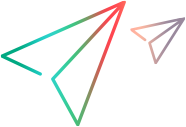Testing the Custom Support Set
We recommend that you test the custom support using an incremental approach. First, test the basic functionality of the support set. Then, test its implementation.
Testing Basic Functionality of the Support Set
After you define a basic .NET Windows Forms configuration file enabling OpenText Functional Testing to identify which test object classes to use for the different controls, and (optionally) define your test object model in the test object configuration file, you can test the existing functionality of the support set. To do this, you deploy the support set and test how OpenText Functional Testing interacts with the controls in your environment.
To test your support set after defining the test object classes and mapping them to custom .NET Windows Forms controls:
In the test object configuration file, set the TypeInformation\DevelopmentMode attribute to true, to ensure that OpenText Functional Testing reads all of the test object class information from the file each time it opens. When you complete the development of the support set, make sure to set this attribute to false.
Deploy the support set on an OpenText Functional Testing computer by copying the files of the support set to the correct locations in the OpenText Functional Testing installation folder, as described in Placing Files in the Correct Locations.
Open OpenText Functional Testing, load the .NET Add-in, and open a GUI test. (If the Add-in Manager dialog box does not open when you open OpenText Functional Testing, see the OpenText Functional Testing Help Center for instructions.)
Open an application with your custom controls.
Based on the mapping definitions you created, OpenText Functional Testing can already recognize and learn your controls.
Use the Add Objects to Local
 button in the Object Repository dialog box to learn your controls.
button in the Object Repository dialog box to learn your controls. If you created a test object configuration file, you can already see its effect on OpenText Functional Testing:
If you added a test object method to a test object class, you can view it using the Object Spy
 .
.
You can create test steps that use the test object method that you added. (If you have not yet implemented the custom server that supports this test object method, running a such a test step causes a run-time error.)
In the Keyword View:
Create a test step with a test object from a class that you modified.
If you added a test object method to a test object class, the method appears in the list of available operations in the Operation column.
After you choose an operation, the Value cell is partitioned according to the number of arguments of the selected operation, and if you defined possible values for the operation (in the ListOfValues element), they are displayed in a list.
The descriptions and documentation strings you defined for the test object methods are displayed in tooltips and in the Documentation column, respectively.
In the Editor:
Create a test step with a test object from a class that you modified. The statement completion feature displays all of the operations available for the test object, and possible input values for these operations, if relevant, based on the definitions in the test object configuration file.
In the Step Generator:
Create a test step with a test object from a class that you modified. The operations that you defined in the test object configuration file are displayed in the Operation list, and the descriptions you defined for the operations are displayed as tooltips.
Note: For more information on working with these options in OpenText Functional Testing, see the OpenText Functional Testing Help Center .
Testing Implementation
After you complete additional stages of developing support for your environment, you can deploy the support set again and test additional areas of interaction between OpenText Functional Testing and your controls (for example, running and recording GUI tests).
To test your support set after developing support for additional OpenText Functional Testing functionality:
Follow the steps in Testing Basic Functionality of the Support Set to deploy the support set, open OpenText Functional Testing, load the support and run an application with controls from your environment.
Depending on the OpenText Functional Testing functionality for which you are developing support, perform the relevant OpenText Functional Testing operations on the application to test that support. For example, run a test on the application, and record test steps on the application.